The back office report viewer is used to display XML reports that are formatted printing. The reports are categorized as described below and multiple instances of the report viewer can be opened simultaneously. The following options are available in the report viewer:
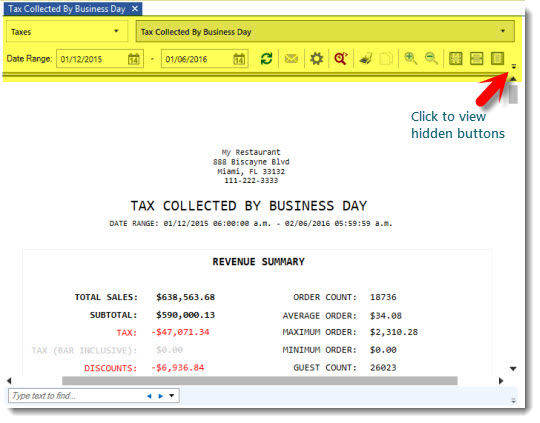
1.Report Category: Select the report category from the drop-down list. Each report category corresponds to an XML report definition which can be imported into the custom report designer.
2.Report Name: Select the report from the drop-down list. Each report category contains one or more reports.
3.Start Date: Select the report start date. The business name start time is automatically appended to the start date
4.End Date: Select the report end date. The business day start time minus one second is automatically appended to the end date. For example, if the business day start time is 6:00 AM and April 5 is selected, the end date is formatted to April 6, 5:59:59 AM
5.Refresh: Reload the selected report based on the selected start and end date
6.Email: Email the report to any recipient using the email settings specified in Back Office | Settings | Email & SMS. The default email address is the From address specified in the email settings, but can be changed on a per-report basis. Separate multiple email addresses with a comma, i.e. test1@test.com,test2@test.com
7.Settings: View the various report options
8.SQL: View the underlying SQL query used to generate the report. The SQL query is useful for designing custom reports
9.Print: Print the report to any local or shared printer
10.Copy: Copy the selected text to the Windows clipboard
11.Increase Size: Increase the magnification
12.Decrease Size: Decrease the magnification
13.View 100%: Reset the magnification to view the report as designed
14.Fit Width: Adjust the magnification to view the stretch the report horizontally
15.Fit Page: Adjust the magnification to view the stretch the report vertically
16.Fit 2 Pages: Adjust the magnification to view the stretch the report vertically and view 2 pages simultaneously
17.Export PDF: Export the report to a PDF file
18.Export HMTL: Export the report to an html file
19.Export Excel: Export the report to an Excel file
20.Export Text: Export the report to a text file
21.Help: View the full page reports help topic
Page Size
Full Page Reports are designed to print to full size printers using letter-size paper. In order for the reports to display correctly on screen (and print correctly), the local default printer must be set to a full size printer. If a prep order or receipt printer is selected as the default printer, the reports will appear to be only 3 inches wide. If a full size printer is not installed, use the Windows Add Printer applet to install a generic full printer and set it to be the default printer, or select another installed printer, such as the Microsoft Office Document Image Writer or fax printer to act as the default printer.
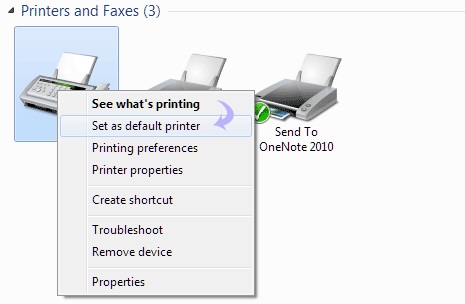
Windows Control Panel/Devices and Printers
The following report types are available in Back Office - Reports - Full Page Reports:
Credit Card Transactions By Server: This report includes a summary for each credit card transaction processed in the specified date range, grouped by user id. Note that this report is for use with integrated payment processing only and will not display data when using an external credit card computer.
Credit Card Transactions by Order ID: This report includes a summary for each credit card transaction processed in the specified date range, grouped by order id and sorted by date/time in descending order. Note that this report is relevant only when using integrated credit card processing and will not display data when using an external credit card computer.
Credit Card Transactions Summary: Displays a summary of all credit card transactions grouped by transaction type (pre-auth, post-auth, sale, add gratuity) for the specified date range. This report is viewed and printed in landscape format.
Credit Card Voids By order ID: This report includes a summary for each credit card transaction void processed in the specified date range, grouped by order id. Note that this report is for use with integrated credit card processing only and will not display data when using an external credit card computer.
Discount Definitions: Displays each discount definition with the amount/percent, order minimum, start/end date and time on/off.
Discount Details: Displays discounts applied in the specified date range and includes the order id, date/time, user name, discount name and total amount. Voided orders are not included in this report.
Discount Summary: Displays discounts applied in the specified date range and includes the discount name, total amount, item count and order count. Voided orders are not included in this report.
Employee Actions Log: Shows each employee action grouped by user name and sorted by date/time in ascending order. The order id is included for order actions.
Employees Summary: Displays detailed contact information for each employee, sorted by user id.
Excessive Gratuities: Displays transactions where the gratuity amount meets or exceeds the predefined excessive gratuity threshold.
Gift Card Summary (Active): Displays a summary for each gift card and a list of gift card transactions for the specified date range where the gift card is still active (not expired). This report does not include voided transactions or disabled gift cards.
Gift Card Summary (All): Displays a summary for each gift card and a list of gift card transactions for the specified date range, including expired gift cards. This report does not include voided transactions.
Gift Card Transactions: Displays a list of gift card transactions grouped by user (cashier) for the specified date range.This report does not include voided transactions.
Gift Card Transactions (Voids): Displays a list of gift card transactions grouped by user (cashier) for the specified date range.This report includes only voided transactions.
Customer Account Summary: Displays a list of customer accounts with customer name, customer id, balance due, account limit and transaction count for all house accounts.
Customer Account Summary (Balance Due): Displays a list of customer accounts with customer name, customer id, balance due, account limit and transaction count for house accounts with a balance due greater than zero.
Customer Account Transactions: Displays a list of customer account transactions with customer name, user name, customer id, sale/deposit amount and transaction id for all house account transactions entered within the specified date range.
Inventory Physical Count: The report is useful when performing a manual count of inventory items. A list of all inventory items is shown grouped by inventory category and includes the Case SKU, Pack SKU, Unit SKU, QTY Estimate, Reorder Level and a space to enter the observed count.
Inventory Summary: The report includes a list of all inventory items grouped by inventory category and includes the Case SKU, Pack SKU, Unit SKU, Actual Quantity, Quantity Estimate and Reorder Level
PLU List: Includes a list of regular menu or retail items with a PLU greater than zero. Useful for programming deli scales.
Retail Items Summary: This reports displays a list of all retail items grouped by menu category and includes the price, tax rate, bottle deposit amount, PLU and SKU.
Bar Item Sales: Sales totals are shown for bar items grouped by menu category name for the specified date range. Totals do not include tax, discounts, removed order items or voided orders.
Bar Optional Sales: Sales totals are shown for bar optional items for the specified date range. Totals do not include tax, discounts, removed order items or voided orders. Only modifiers with a price greater than zero are included in this report.
Regular and Retail Item Sales: Sales totals are shown for regular menu items grouped by menu category name for the specified date range. Totals do not include tax, discounts, removed order items or voided orders.
Regular Optional Sales: Sales totals and quantities are shown for regular optional items for the specified date range grouped by optional group name. Totals do not include tax, discounts, removed order items or voided orders. Only modifiers with a price greater than zero are included in this report.
Retail Sales By Category: Sales totals are shown for retail items grouped by category name for the specified date range. Totals do not include tax, discounts, removed order items or voided orders.
Sales By Hour: This report includes the order count, guest count, subtotal (total), tax (total), discount (total) and gratuity total for sales in the specified date range, grouped by hour of day. Voided orders are not included in this report.
Sales By Order Type: This report includes the order count, guest count, subtotal (total), tax (total), discount (total) and gratuity total for sales in the specified date range, grouped by order type. Voided orders are not included in this report.
Tax Collected by Business Day: This report displays sales tax collected for each business day along with the sales subtotal for that day. Tax is summarized by the tax alias, not the tax id, so that the total tax owed to different municipal agencies appears in separate columns, as shown below. Refer to the sales tax help topic for additional information on sales tax setup. Voided orders are not included in this report.
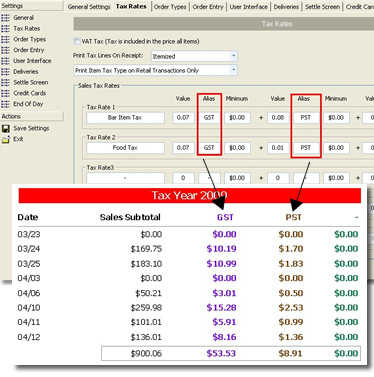
Tax Collected by Business Day
Tax Collected by Calendar Week: Similar to the Tax Collected by Business Day report except that totals are summarized over the year/calendar week.
Tax Collected by Month: Similar to the Tax Collected by Business Day report except that totals are summarized over the year/month.
Removed Items By Order Type: This report displays each order item removed with the item type, price (tax not included), reason removed, date/time grouped by order type for the specified date range. This report includes voided orders.
Removed Items By User: This report displays each order item removed with the item type, price (tax not included), reason removed, date/time grouped by user for the specified date range. This report includes voided orders.
order Voids By User: This report displays the order id, date/time, void reason, order type pos station id, subtotal and tax for orders entered in the specified date range and grouped by user id. Note that the date/time calculation is based on time entered, not time voided.
order Voids By Void Reason: This report displays the order id, date/time, void user, order type pos station id, subtotal and tax for orders entered in the specified date range and grouped by void reason id. Note that the date/time calculation is based on time entered, not time voided.
Employee Hours: This report displays each time sheet entry and total hours (grouped by employee) for the specified date range.
Transactions (Large Amount): Includes the transaction id, order id, pos station id, drawer id, date/time, user id (not login id) and transaction amount for each transaction entered within the specified date range. Voided transactions are not included. The large transaction amount threshold is determined by the Large Transactions numeric value.
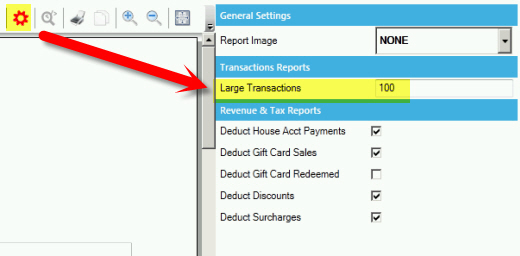
Transactions By Order Type: Includes the order count, guest count and transaction type/total, grouped by order type for the specified date range. Voided transactions are not included.
Transactions Detail Report: Includes the transaction id, order id, pos station id, drawer id, date/time, user id (not login id) and transaction amount for each transaction entered within the specified date range. Voided transactions are not included.
Transactions Summary: Includes the order count, transaction total, transaction average, transaction minimum and transaction maximum for each transaction entered within the specified date range, excluding voided transactions.
Transactions Voids: Includes the transaction id, order id, pos station id, drawer id, date/time, user id (not login id) and transaction amount for each transaction entered within the specified date range. Note that the time that the transaction was entered is used to calculate this report; the transaction void time is not used.