Customers can receive order updates by email directly from AmigoPOS using your email provider's smtp server. Customers can also receive an email directly from the customer information screen before the order has been entered. Refer to the steps below to configure AmigoPOS to work with GMail's smtp server; other smtp servers use similar settings as shown at the bottom of this topic.
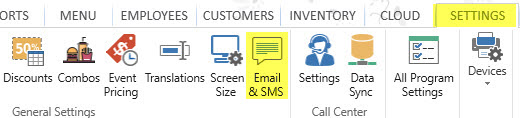
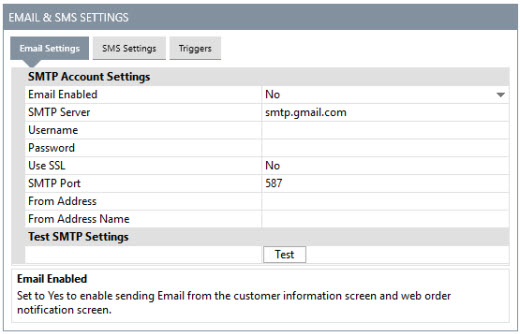
Back Office | Configuration | Email Settings
Back Office Settings
- Email Enabled: Set to Yes to enable sending Email from the customer information screen and web order notification screen.
- SMTP Server: Enter the smtp server name. For example, Gmail users should enter smtp.gmail.com
- Username: The username used to login to the SMTP server. The username is the same as the email address for most SMTP servers.
- Password: Enter the password used to access the SMTP server. Gmail users should enter the same password used to log in to Gmail.
- Use SSL: Specify whether the SMTP server requires SSL. Gmail and Google Apps users should set this value to Yes.
- SMTP Port: Specify the port used to connect to the SMTP server. Gmail users should enter 465. Google Apps users should enter 587.
- From Address: Enter the email address to use as the From address. This is the same as your email address in most cases. Note that both Gmail and Google Apps ignore this value and use the email account's default email address.
- From Address Name: Enter the name to use with the From address, i.e. enter the business name. Many email clients will display this name next to the From address. Note that both Gmail and Google Apps ignore this value and use the name that is associated with the email account's default email address.
Usage
Start a delivery or pickup order, enter the phone number and email address. An email can be sent for any order type that is configured to prompt for the customer's phone number.
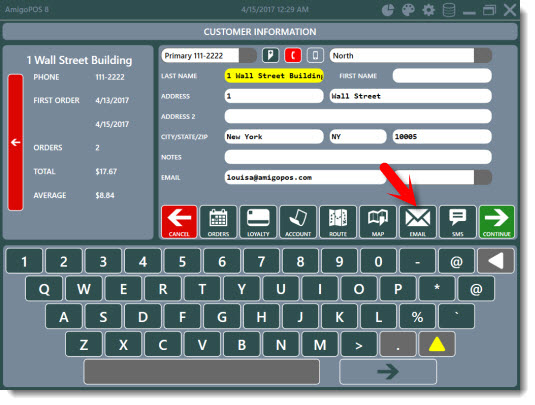
Customer Information Screen
Press the EMAIL button to open the editor, enter the subject and message using the on-screen keyboard and press the green button to send the message.

Compose & Send Email
A small notification appears at the top left to indicate the status of the email message. Note that if the smtp server cannot be contacted within approximately 5 seconds, a timeout error will occur. In some cases a timeout error may be incorrectly displayed for unrelated underlying errors such as invalid username or incorrect password.
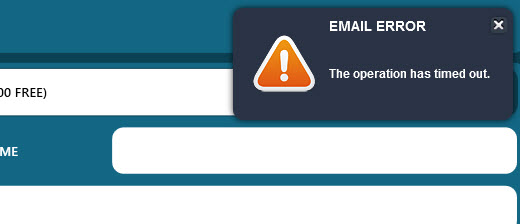
Email Status Message
Common SMTP Server Settings
Gmail
- server : smtp.gmail.com
- username: your Gmail address
- password: your password
- port: 465 or 587
- SSL Enabled
Google Apps
- server : smtp.gmail.com
- username: your Google Apps domain email address
- password: your password
- port: 465 or 587
- SSL Enabled
Hotmail
- server : smtp.live.com
- username: your Hotmail account
- password: your Hotmail password
- port: 25 or 465
- SSL Enabled
Yahoo
- server : smtp.mail.yahoo.com
- username: your Yahoo! Mail account
- password: your Yahoo! Mail password
- port: 465
- SSL Enabled
Aruba
- server : smtp.aruba.it
- username: your Aruba account
- password: your Aruba password
- port: 25 or 465
AOL
- server : smtp.aol.com
- username: your AOL address
- password: your account password
- port: 25 or 465
Bellsouth
- server : mail.bellsouth.net
- username: your Bellsouth email account
- password: your account password
- port: 25 or 465
Bluewin
- server : smtpauths.bluewin.ch
- username: your Bluewin email address
- password: your Bluewin password
- port: 25 or 465
Comcast
- server : smtp.comcast.net
- username: your Comcast email address
- password: your Comcast password
- port: 25 or 465
GMX
- server : mail.gmx.com
- username: your GMX email address
- password: your GMX password
- port: 25 or 465