Order entry preferences determine the appearance and behavior of many order entry screen buttons. Most settings are shared by all pos stations on the network; settings marked with an asterisk must be configured on each pos station independently.
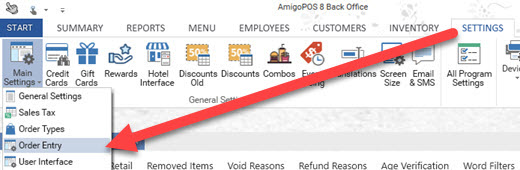
Back Office | Settings | Main Settings | Order Entry
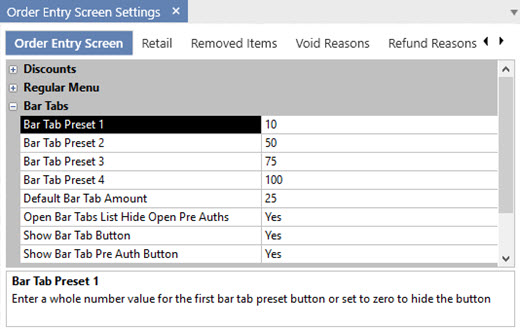
Bar Tab Settings
- Default Bar Tab Amount: The default amount that new bar tabs are preauthorized for
- Allow Bar Tab Limit Override: Set to Yes to allow the bartender to override the bar tab limit if adding a new item to the check will exceed the limit. Use of this setting is not recommended for preauthorized bar tabs.
- Bar Tabs Order Alphabetically: Set to Yes to order bar tabs alphabetically by customer name on the recall screen. Set to No to order bar tabs by time entered
- Enforce Bar Tab PreAuth Limit: Do not allow the bar tab to exceed the preauthorizion amount
- Mandatory Bar Tab Seat Selection: Force user to select a seat when starting a new bar tab
- New Bar Tab Screen List Default: Set to Yes to display the list of previous bar tabs when the screen appears. Set to No to display the keyboard. The keyboard is displayed by default if no previous bar tabs exist.
- New Bar Tab Screen List Enabled: Set to Yes to show the list of previous bar tab names and limits on the new bar tab screen
- New Bar Tab Screen List Force Amount: Set to Yes to force the bartender to enter the amount after selecting a name from the list. Set to No to allow the bartender to use the previous limit.
- New Bar Tab Screen List Show Duplicates: Set to Yes to include identical names on the bar tabs list
- New Bar Tab Screen List Show Only Multiple: Set to Yes to include only names that appear more than once on the bar tab list (used to eliminate listing displaying customers)
- New Bar Tab Skip Confirmation: Set to Yes to suppress the confirmation screen and immediately display the new bar tab screen after the New Bar Tab button is pressed. This setting is applied only if preauth bar tabs are not used.
- Open Bar Tabs List Hide Open PreAuths: Set to Yes to hide bar tabs with open preauth transactions on the open bar tabs list if the balance due is zero. This setting is intended for users that do not use the bar tab preauth feature.
- Show Bar Tab Button: Set to No to hide the NEW TAB and TABS buttons on the order entry screen
- Show Bar Tab Pre Auth Button: Set to No to hide the bar tab Pre Authorize button on the order entry screen
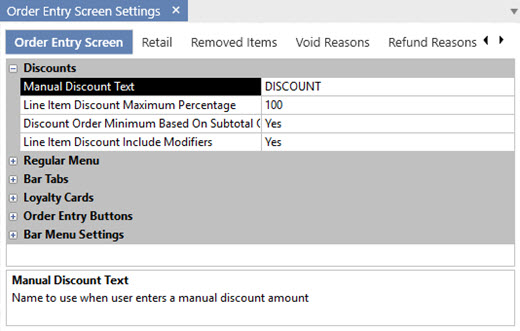
Discount Settings
- Manual Discount Text: Name to use when user enters a manual discount amount
- Discount Order Minimum Based On Subtotal Only: Set to No if the Subtotal + Tax should be used when calculating the minimum order amount before a discount is applied (has no effect for VAT tax users)
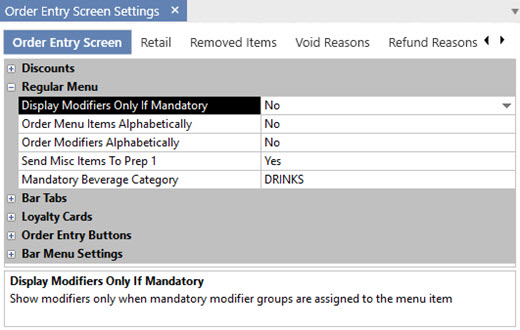
Regular Menu Settings
- Display Modifiers Only If Mandatory: Show modifiers only when mandatory modifier groups are assigned to the menu item
- Order Menu Items Alphabetically: Order regular menu and retail items alphabetically on the order entry screen after pressing a category button
- Regular Menu Allow Tax Included: Set to No to charge tax on regular menu items for order types that are configured to be tax inclusive
- Send Misc Items To Prep 1: Set to Yes to send MISC items to prep printer or remote display 1 by default. A different destination can be selected on the MISC item entry screen
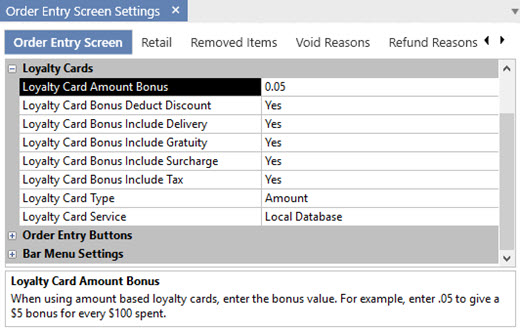
Loyalty Card Settings
- Loyalty Card Amount Bonus: When using amount based loyalty cards, enter the bonus value. For example, enter .05 to give a $5 bonus for every $100 spent.
- Loyalty Card Bonus Deduct Discount: Set to Yes to deduct discounts defore calculating the bonus amount for loyalty card purchases.
- Loyalty Card Bonus Include Delivery: Set to Yes to include the delivery charge when calculating the bonus amount for loyalty card purchases.
- Loyalty Card Bonus Include Gratuity: Set to Yes to include the gratuity when calculating the bonus amount for loyalty card purchases.
- Loyalty Card Bonus Include Surcharge: Set to Yes to include the surcharge when calculating the bonus amount for loyalty card purchases.
- Loyalty Card Bonus Include Tax: Set to Yes to include tax when calculating the bonus amount for loyalty card purchases.
- Loyalty Card Type: Select the method that loyalty card rewards are issued.
Order Entry Buttons (refer to the customer receipt printing topic for additional print options)
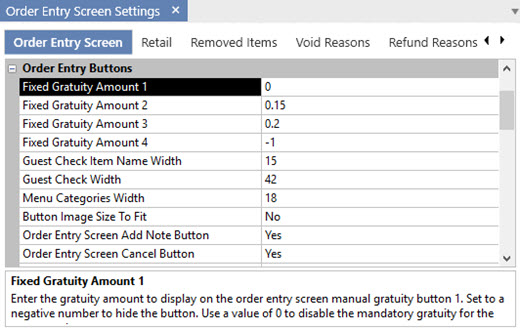
Order Entry Button Settings
- Fixed Gratuity Amount (1-4): Enter the gratuity amount to display on the order entry screen manual gratuity buttons 1-4. Set to a negative number to hide the button. Use a value of 0 to disable the mandatory gratuity for the current order.
- Modifier Groups Visible Rows: Select the number of visible order entry screen modifier group rows to display vertically
- Modifier Items Visible Columns: Select the number of order entry screen modifier item buttons to display horizontally
- Order Entry Screen Cancel Button: Set to No to hide the cancel button on the order entry screen.
- Order Entry Screen Cash Button: Set to No to hide the cash button on the order entry screen.
- Order Entry Screen Change Table Button: Set to No to hide the change table button on the order entry screen.
- Order Entry Screen Credit Button: Set to No to hide the credit button on the order entry screen.
- Order Entry Screen Discount Button: Set to No to hide the discount button on the order entry screen.
- Order Entry Screen Edit Customer Button: Set to No to hide the edit customer button on the order entry screen.
- Order Entry Screen Gratuity Button: Set to No to hide the gratuity button on the order entry screen.
- Order Entry Screen Hold All Button: Set to No to hide the hold all button on the order entry screen.
- Order Entry Screen Info Button: Set to No to hide the info button on the order entry screen.
- Order Entry Screen Logout Button: Set to No to hide the logout button on the order entry screen.
- Order Entry Screen Loyalty Button: Set to No to hide the loyalty button on the order entry screen.
- Order Entry Screen Misc Button: Set to No to hide the misc button on the order entry screen.
- Order Entry Screen Recall Button: Set to No to hide the recall button on the order entry screen.
- Order Entry Screen Retail Button: Set to No to hide the retail button on the order entry screen.
- Order Entry Screen Settle Button: Set to No to hide the settle button on the order entry screen.
- Order Entry Screen Submit Button: Set to No to hide the submit button on the order entry screen.
- Order Entry Screen Time Button: Set to No to hide the time button on the order entry screen.
- Order Entry Screen Transfer Button: Set to No to hide the transfer button on the order entry screen.
- Print Receipt By Default*: Set to Yes to print a customer receipt each time the order is submitted at this pos station
- Pay Now Receipt: Specify whether to print a customer receipt when the order is settled directly from the order entry screen
- Default Misc Item Tax Rate:
- Menu Categories Visible Rows: Select the number of order entry screen menu category buttons to display vertically
- Menu Items Visible Rows: Select the number of visible order entry screen menu item buttons to display vertically
- Menu Items Visible Columns: Select the number of order entry screen menu item buttons to display horizontally
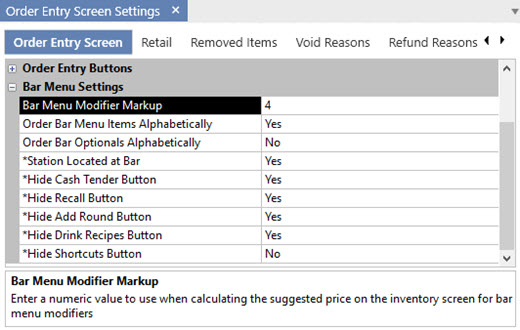
Bar Menu Settings
- Bar Menu Modifier Markup: Enter a numeric value to use when calculating the suggested price on the inventory screen for bar menu modifiers
- Bar Menu Allow Tax Included: Set to No to charge tax on bar menu items for order types that are configured to be tax inclusive
- Bar Menu Enabled: Enable the bar menu on the order entry screen
- Order Bar Menu Items Alphabetically: Set to No to use button position value to order bar menu items on the order entry screen
- Order Bar Optionals Alphabetically: Set to No to use button position value to order bar modifiers and prep items on the order entry screen
- Remote Print Bar Upcharge Asterisk: Set to Yes to print an asterisk before and after the upcharge description when sent to prep printer
- Terminal Located at Bar: Set to Yes to disable printing prep tickets for bar menu items entered at this terminal
- Hide Cash Tender Button: Set to Yes to disable bar menu (speed bar) cash tender button
- Hide Recall Button: Set to Yes to disable bar menu (speed bar) recall button
- Hide Add Round Button: Set to Yes to disable bar menu (speed bar) add round button
- Hide Drink Recipes Button: Set to Yes to disable bar menu drink recipes button
- Hide Shortcuts Button: Set to Yes to disable bar menu shortcuts button