AmigoPOS can be configured to print the customer receipt automatically based on order type or other preferences, as follows:
- Always print a customer receipt when the order is submitted
- Print a customer receipt for selected order types only
- Print a customer receipt when order is settled
Always print a customer receipt when the order is submitted
To always print a customer receipt when the Submit, Cash, Credit or Settle button is pressed on the order entry screen, set the Print Receipt By Default value to Yes in Back Office | Settings | Main Settings | Order Entry, as shown below.

Back Office | Settings | Main Settings
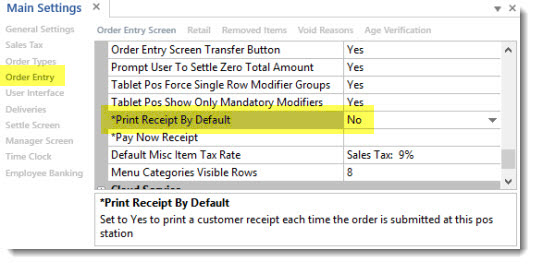
Back Office | Settings | Main Settings | Order Entry Screen | Order Entry Buttons
Print a customer receipt for selected order types only
To always print a customer receipt for a specific order type when the when the transaction is completed on the settlement screen, check the box under the Auto Print Receipt column next to the order type in Back Office | Settings | Main Settings | Order Types, as shown below.
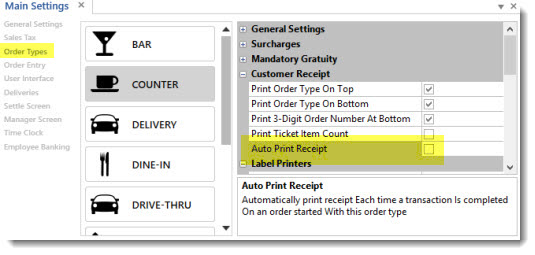
Receipt Printing Based On Order Type
Print a customer receipt when order is settled
To always print a customer receipt after the order is settled when the Cash, Credit or Settle button is pressed on the order entry screen, set the Pay Now Receipt value in Back Office | Settings | Main Settings | Order Entry as shown below. The value can be either Print Receipt After Settle or Do Not Print Receipt.
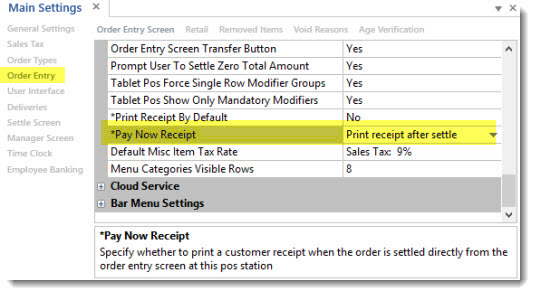
Back Office | Settings | Main Settings | Order Entry Screen | Order Entry Buttons