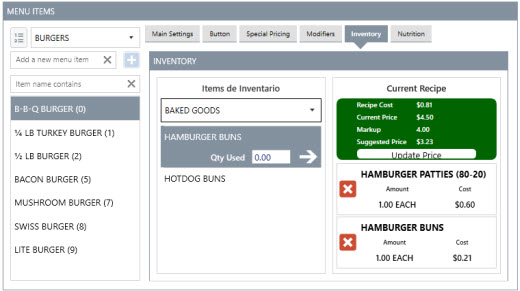AmigoPOS includes support for an unlimited number of menu items per menu category. Regular menu items include any categorized button or retail item defined by a SKU, sold by price per weight or sold by PLU. Bar menu items are also configured using the same menu item editor but differ in that modifier groups are not used for bar menu items and each bar menu item offers upcharge pricing. Refer to the bar menu topic for additional information.

To add a new menu item, enter the menu item name, select a menu category and click Add: to save the new menu item. Some menu items may use the same prep printers, pricing, special pricing, optional group assignments and button appearance as existing menu items. In that case, select the existing menu item and choose Copy Selected to copy all settings from an existing item to a new menu item. Review the values under the Main Information tab. If an existing menu item was not copied, all values are default (most common) and may require modification.
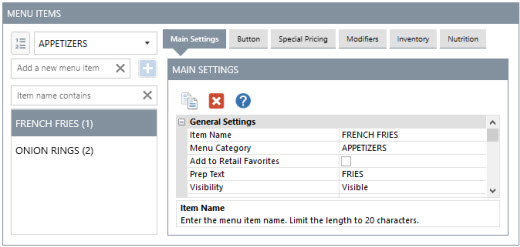
Pricing
Click the Pricing heading to access most common price settings. Ensure that the price and tax rate are correct. Other values can be disregarded if not applicable to the selected menu item..
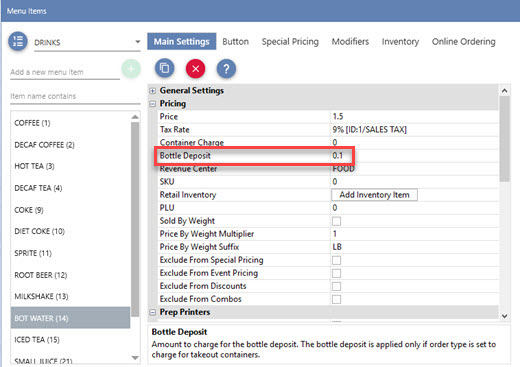
The following fields are available under the Pricing heading:
- Price: Enter the regular price. Vat tax users should include tax in the price.
- Tax Rate: Select the sales tax rate.
- Container: Amount to charge for the takeout container. The container charge is applied only if order type is set to charge for takeout containers.
- Bottle Deposit: Amount to charge for the bottle deposit. The bottle deposit is applied only if order type is set to charge for takeout containers.
- Revenue Center: Select the revenue center. The revenue center on used for various reports to summarize sales by revenue center.
- SKU: Enter the barcode without the end sentinel
- Retail Inventory: For retail items sold by unit, click the button to automatically insert a new retail item with the same name and create a new recipe that assigns a usage of one inventory item per menu item sold.
- PLU: When using random-weight barcodes, enter the numeric PLU from the scale's PLU list.
- Sold By Weight: Check the box to indicate that the item is sold by weight using a random-weight barcode
- Price By Weight Multiplier: The menu item price is divided by the multiplier to determine the price per scale unit. For example, if the default unit of weight is the kilogram and the item price is per 1/2 kilogram, enter .5. In most cases the item is sold by the default weight and the multiplier should be set to 1.
- Price By Weight Suffix: Text value to print after the item name on the customer receipt.
- Exclude From Special Pricing: If checked, item will be ignored when calculating special pricing, even when the item has a special price definition that is in effect.
- Exclude From Event Pricing: If checked, the item price will not be adjusted when event pricing is in effect.
- Exclude from Discounts: If checked, item will be ignored when calculating discounts, even when the item has a discount assigned.
- Exclude From Combos: If checked, item will be ignored when calculating combo pricing, even when the item has a combo definition that is in effect. For example, a combo that includes all items from the Pizza category can exclude specific pizzas from being included when applying the combo discount
Special Pricing
Special price rules can be added or edited by clicking the Special Pricing tab.
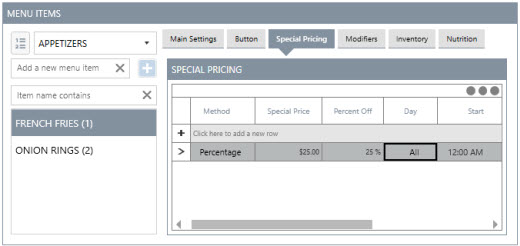
Click the Add New button to add a new special price definition or double-click on an existing rule to edit. Special prices can be fixed or calculated as a percentage. The special price may be active every day or on a single day of the week. For special prices that are not active every day but are active on more than one day, enter a new identical special price definition for each active day. The special price definition can be temporarily disabled, if necessary. The special price definition can be permanently deleted by clicking the Delete Selected button. The Day of Week value is calculated from the Windows time (starting at midnight), not the business day start time.
Note: If multiple special price definitions are active at the same time, the first price rule will take precedence.
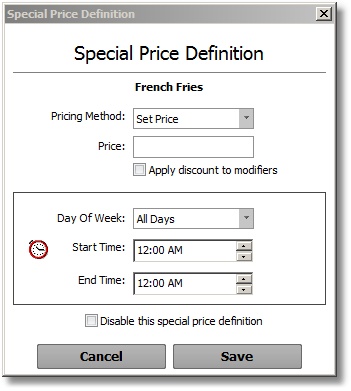
Menu item availability may be restricted by day of week. To disable a menu item on specified days, check the box next to Restrict Days and uncheck the box next to any day that the menu item should not appear when the parent category is selected on the order entry screen.
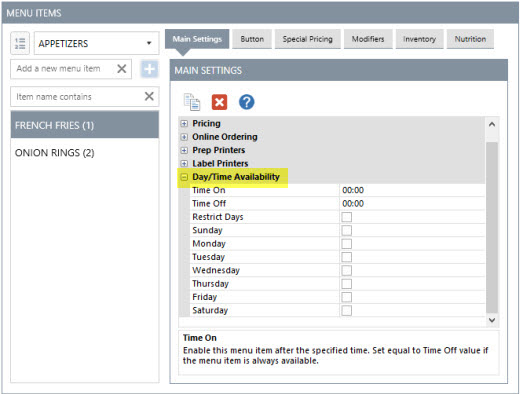
Menu item modifiers may be shared between menu items while still allowing customization for each menu item. To add a new modifier group assignment, select the modifier group from the Modifier Group heading on the top row and click Enter. The database will be updated with the new modifier group assignment. Select the value for Sort order that indicates the position of the optional group relative to the menu item's other assigned optional groups. When this menu item is selected on the order entry screen, mandatory modifiers appear first followed by the remaining optional groups in ascending numeric order.

Prep printer assignments are made by checking the box next to the specified prep or label printer. Disabled or inactive printers appear in red. The MS Windows printer name appears next to each remote printer, which may be different on other pos stations. The MS Windows printer name is shown for reference only and does not affect the remote printer assignment.
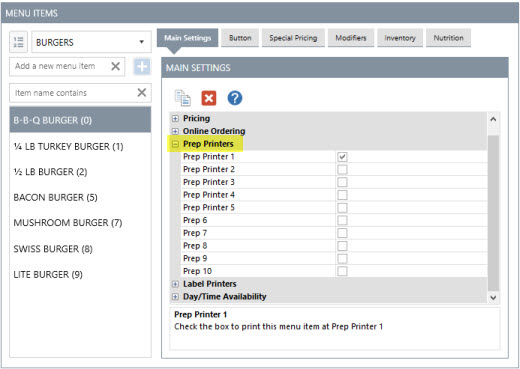
Click th menu item's inventory shortcut to modify the recipe for the menu item. A menu item's recipe consists of all raw ingredients and materials used to prepare the item. Select the inventory item name from the drop-down list, enter the quantity used and click the Add/Edit button to update the database. The recommended price is based on the total cost of all items in the recipe multiplied by the Inventory Suggested Price Markup, the amount by which to multiply the recipe cost to arrive at the suggested price. Inventory items can be added by selecting General Settings | Inventory Items from the Inventory shortcut button group.