The AmigoPOSbar menu is similar in structure to the regular menu with the exception that item modifiers are assigned to bar categories and that tax rates are assigned to an entire menu category. Similar to regular menu optional price levels, up to 6 bar menu upcharge levels are available for each bar category, with the price for each upcharge defined per bar menu item, for a possible total of 7 price definitions per bar menu item (1 regular price + 6 upcharge prices).
Most users will find it useful to modify the existing bar menu included with AmigoPOS. The default menu includes most common bar menu categories and items with various combinations of upcharge levels, special pricing, button sizes, images, and other customizations that demonstrate most common features.
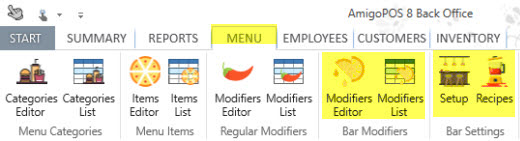
Bar menu categories are defined in the regular menu categories grid, as described in the menu categories help topic.
In addition to the fields described in the Regular Menu Categories topic, each bar category definition contains the following fields. Note that the tax rate and upcharge fields appear only for menu categories set to the Bar Menu menu type.
Bar Menu Tax Rate: The tax rate id used to calculate taxes for every item assigned to this category. This value is only used for the bar menu (the regular menu tax rate is set for each item individually)
Always Show Bar Modifiers: Set to Yes to hide the bar modifiers row and prep item row by default so that menu item buttons are larger (the modifier screen can still be accessed by selecting the order item).
Upcharge (1-6) Enabled: When set to true, the upcharge button will appear when this category is chosen. Each bar menu item in this category must have a price defined for each enabled upcharge level
Upcharge (1-6) Description: A brief description of the upcharge to appear on the button, prep text and customer receipt
Upcharge (1-6) Prefix: The text to print before the menu item name when the upcharge is selected (i.e. DBL Vodka Tonic)
Upcharge (1-6) Suffix: The text to print after the menu item name when the upcharge is selected (i.e. Scotch UP)
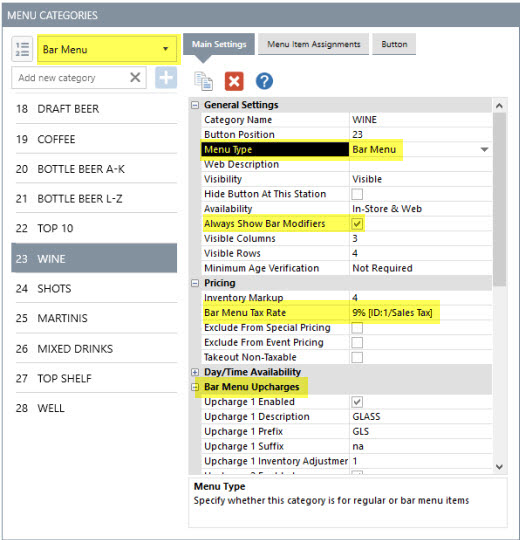
In Back Office | Menu | Menu Categories, select the menu category and set the columns to 3 and rows to 4 to show 12 bar menu items at one time. This setting applies to both regular and bar menu buttons.
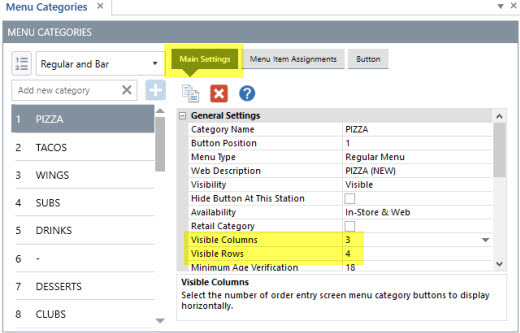
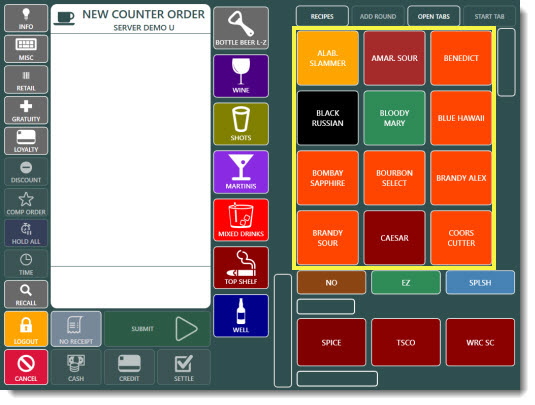
An unlimited number of menu items are available for each bar category. Up to 7 prices are available for each item if upcharge levels are enabled for the bar menu category. Each menu item's button appearance can be fully customized. In addition, points can be assigned to the item for use by the loyalty card program.
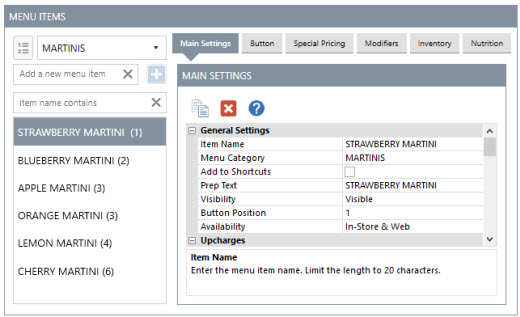
Each bar menu item definition contains the following fields:
Item Name: The text that appears on the bar menu item button and the custom receipt
Prep Text: The text to print on remote prep orders and that appears on remote displays
Visibility: The button may be visible, hidden (disabled), or act as a spacer for less cluttered screens
Button Position: The button's relative position in relation to other bar menu item buttons (hidden buttons are ignored)
Menu Category: The bar menu item's category assignment
Price: The bar menu item's price
Upcharge (1-6): When the category has Upcharge 1-6 enabled, specify the price to use for each enabled upcharge
Prep (1-10): Specifies which remote printers and displays to send this bar menu item
Label (1-5): Specifies which label printers to send this bar menu item
Recipe Image: Reserved for future use; select the recipe image to use on remote displays and the recipe detail screen. This image must already exist in the database. To use a new image, open the image management utility and import the image into the Bar images category
Bar Recipe: Reserved for future use; select the recipe to use when viewing the recipe on remote displays. This recipe must already exist in the database. Use the bar recipe editor to add new or edit existing recipes.
Loyalty Point Value: Specify the number of loyalty points awarded when this bar menu item is added to the order.
Loyalty Point Redemption: Specify the number of loyalty points required for the customer to obtain this item using a loyalty card
An unlimited number of menu item modifiers are available for each bar category.
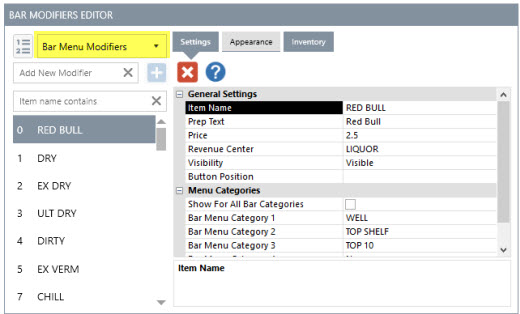
Each bar optional item definition contains the following fields:
Bar Modifier Name: The text that appears on the modifier item button and the custom receipt. Each item must have a name (do not leave blank)
Prep Text: The text to print on remote prep orders and that appears on remote displays
Visibility: The button may be visible, hidden (disabled), or act as a spacer for less cluttered screens
Button Position: The button's relative position in relation to other bar menu item buttons (hidden buttons are ignored)
Price: The bar modifier item's price
All Categories: Specify whether this optional item should be active for all bar menu categories
Category (1-5): Specify the individual categories (up to 5) for which this modifier item should be active
Bar prep instructions are used to add a prefix to a modifier. For example, the modifier name may be ICE, and the optional prefix may be NO or EXTRA.
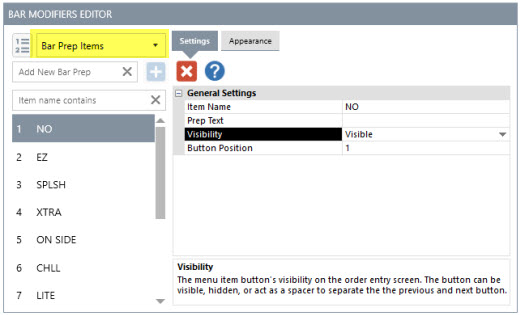
Each bar prep instruction definition contains the following fields:
Bar Prep Name: The text that appears on the prep item button and the custom receipt. Each item must have a name (do not leave blank).
Prep Text: The text to print on remote prep orders and that appears on remote displays
*Visibility: The button may be visible, hidden (disabled), or act as a spacer for less cluttered screens
*Note: If all bar menu prep items are set to Hidden or no bar prep items are defined, the bar modifier buttons will stretch to twice there normal width to fill the gap, as show below.
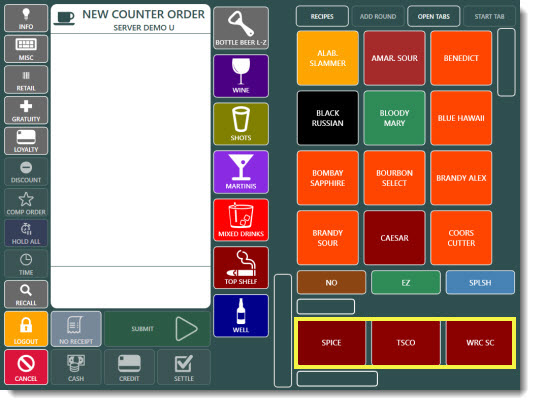
Special pricing based on time and/or day can be applied to individual bar menu items or entire bar menu categories.
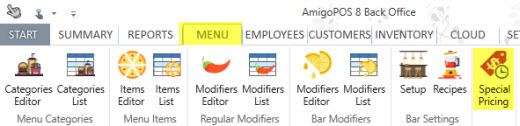
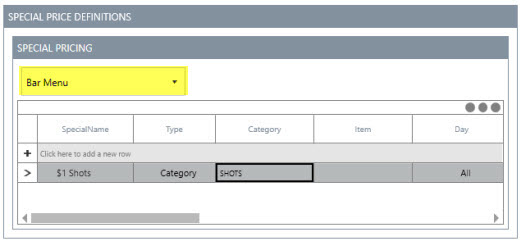
Each bar special price definition contains the following fields:
Special Name: A user friendly name to appear on the order entry screen specials list
Special Type: Specify the scope or the special, i.e. bar item or bar category
Bar Category: If it is a category special, select the category
Bar Menu Item: If it is an individual item special, select the item from the list
*Start Time: The time that the special becomes active
End Time: Time that the special becomes inactive. If the End Time is less than the Start Time, it is considered to be the next calendar day, allowing time ranges such as 11:00PM - 2:00AM
Day Of Week: The special may apply to all days or any single day. If more than 1 day and less than 7 days are required, enter the identical special multiple times, selecting a different day each time.
Price Method: Specify whether this is a fixed or percentage off discount.
Amount: Enter the discount amount (use a decimal when percentage discounts are in use)
Apply Discount To Modifiers: Specify whether to apply the discount to the bar item's modifiers (percentage discount only)
Show On List: When the discount is active, show this discount on the order entry screen Bar Specials screen
Disable: Set to True to temporarily disable this discount
To add a new special price definition, select Add New Special from the drop-down list to open the special editor dialog. To edit an existing special price definition using the dialog editor, double-click on the grid row header.
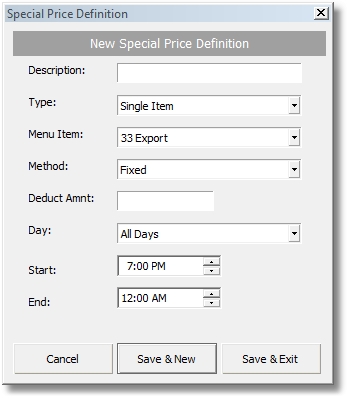
Bar Special Editor
Many bar menu preferences are defined under the preferences tab. Other preferences are also available in Back Office | Settings | Main Settings | User Interface.
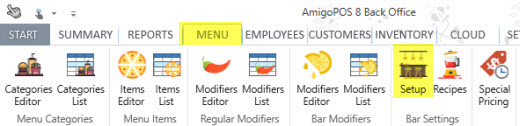
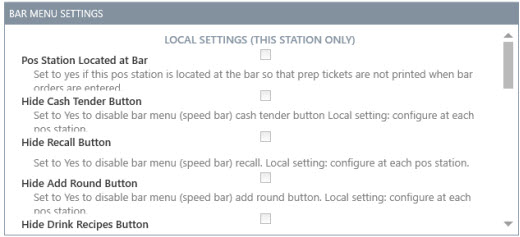
The bar menu preferences grid contains the following fields:
*Pos Station Located at Bar: Set to Yes to disable printing prep tickets for bar menu items entered at this pos station. Local setting: configure at each pos station
*Hide Cash Tender Button: Set to Yes to disable bar menu (speed bar) cash tender button Local setting: configure at each pos station
*Hide Recall Button: Set to Yes to disable bar menu (speed bar) recall. Local setting: configure at each pos station
*Hide Add Round Button: Set to Yes to disable bar menu (speed bar) add round button. Local setting: configure at each pos station
*Hide Drink Recipes Button: Set to Yes to disable bar menu drink recipes button. Local setting: configure at each pos station
*Hide Shortcuts Button: Set to Yes to disable bar menu shortcuts button. Local setting: configure at each pos station
Bar Menu Modifier Markup: Enter a numeric value to use when calculating the suggested price on the inventory screen for bar menu modifiers
Bar Menu Allow Tax Included: Set to No to charge tax on bar menu items for order types that are configured to be tax inclusive
Bar Menu Enabled: Enable the bar menu on the order entry screen
Order Bar Menu Items Alphabetically: Set to No to use button position value to order bar menu items on the order entry screen
Order Bar Modifiers Alphabetically: Set to No to use button position value to order bar modifier and prep item buttons on the order entry screen
Remote Print Bar Upcharge Asterisk: Set to Yes to print an asterisk before and after the upcharge description when sent to prep printer
*Settings with an asterisk apply to the local pos station only