AmigoPOSgroups employees by Job type, as defined on the Jobs & Permissions screen. All employees are assigned a default permission and may have multiple permissions assigned. Mandatory time clock in is recommended for employees with multiple jobs. Refer to the next topic for a description of jobs and permissions.

To add a new employee, open the employee editor, select the new employee's default job type and click the Add button. At minimum, update the employee first name, last name and number pad login. See below for a description of each field.
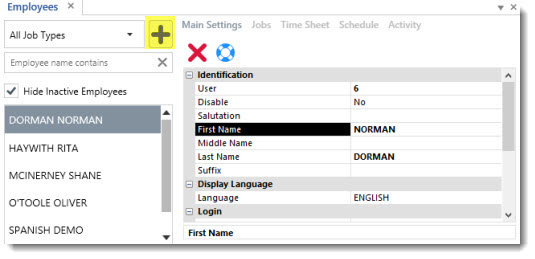
Restrictions are assigned on a job-type basis and are accessible in Back Office | Employees. A job type can be enabled on the employee editor screen by selecting the Jobs tab, selecting the job from the drop-down list and clicking Add/Edit after selecting the job type. If mandatory time clock in is not enabled for users with multiple jobs, select one job as the default. If mandatory time clock is used, the default job type setting has no effect, since the employee is required to select the job at clock-in. Refer to the Labor Cost topic for a description of the wage fields.
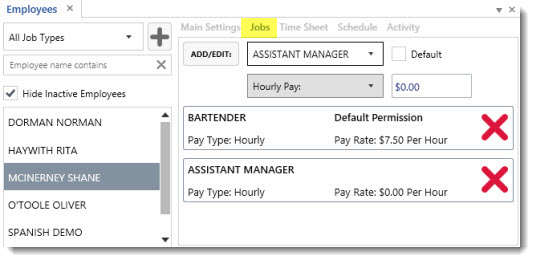
In addition to the permissions list, the employee information editor contains the following fields:
User Id: This value is generated by the database and cannot be modified. It is a unique value that should not be confused with the login id.
Salutation
First Name
Middle Name
Last Name
Suffix
Gender
Login Id: The numeric login id used when logging in using the on-screen keypad
Disable
Time Clock Mandatory: Force the user to clock in after logging in the first time
Birth Date
User Name: Used when using user name/password login only
Login Password: Used when using user name/password login only
National Number
Street Address
Address Line 2
City
Region
Postal Code
Phone
Date Hired
Released
Date Released
Reason Released
Driver License
Driver License Expires
Auto Insurance Company
Auto Insurance
Auto Insurance Expires
Language
Schedule Mandatory
Notes
Card Number (Card Swipe Login): The card number from the employee login card not including the start or end sentinels. Refer to the sample card configuration topic for additional information.
Pay Rate: The actual pay rate for the employee (overrides the value specified in the Jobs list)
Image