If necessary, an order can be easily voided to remove it from the current business day orders. A user must have appropriate permissions to void an order. Log in, select the order and press the Void button. If the Void button is not visible or disabled, the logged in user does not have void permission.
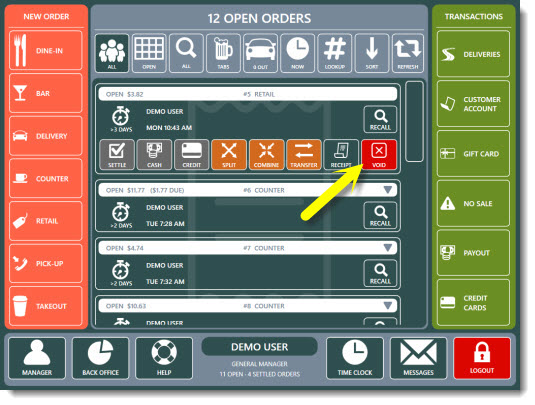
Void Button
Select the void reason to void the order and remove the order from the recall list.
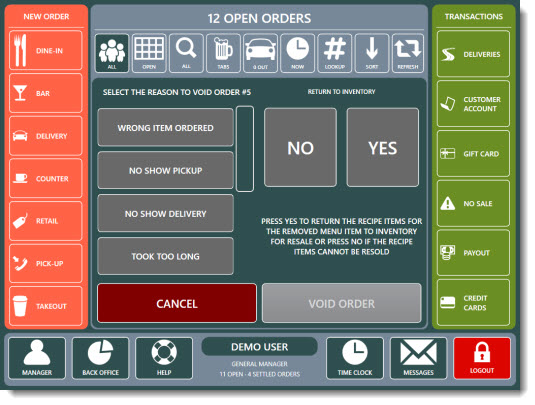
Void Order Confirmation
Select the VOID REASON and press the VOID ORDER button to void the order.
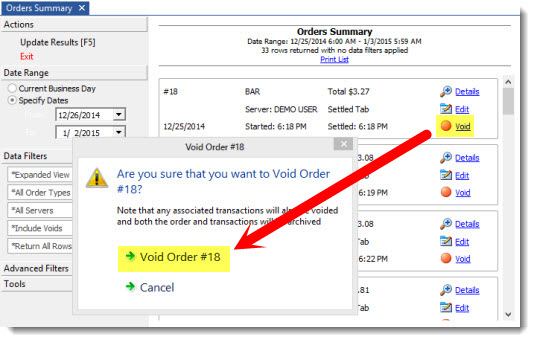
Back Office Order Summary
Orders can also be voided in Back Office | Summary | Orders as shown above.
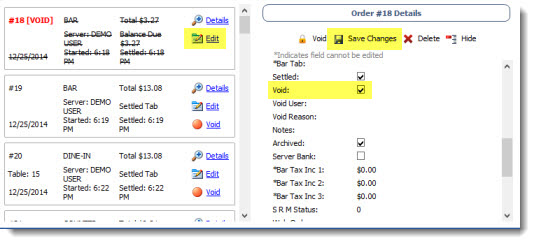
Undo Void In Back Office Order Details
To undo the void operation during the current business day, open Back Office | Summary | Orders, select the order and click the Edit button to view the order details. Note that previously voided transactions are shown in strike through font and bold red text. Click Save Changes to update the database.