Customers can receive order updates on any mobile phone with instant messaging capability directly from AmigoPOS using the inexpensive Twilio messaging service. Customers can also receive an SMS directly from the customer information screen before the order has been entered. Refer to the steps below to configure AmigoPOS to work with Twilio after signing up for the Twilio service and obtaining a phone number from Twilio.
Visit the Twilio web site to sign up for a subscription to the messaging service. Note that a new phone number is required (typically at a cost of $1 per month). In countries where a new Twilio phone number is not available, obtaining a Twilio phone number with an area code in the U.S. or Canada will allow you to send instant messages internationally, so that most countries are supported, even when a local phone number is not available.
The following settings are available in Back Office | Settings | Email & SMS. The settings are shared by all stations and can be set at any pos station or back office workstation.
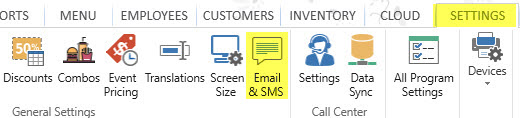
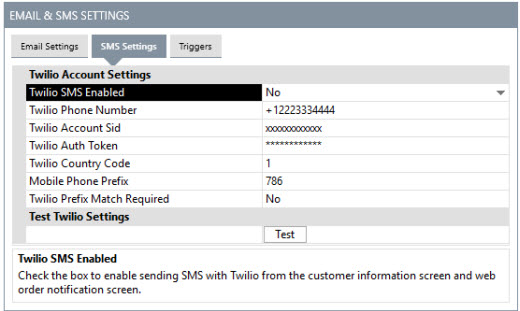
Back Office SMS Settings
- Twilio SMS Enabled: Check the box to enable sending SMS with Twilio from the customer information screen and web order notification screen.
- Twilio Phone Number: A Twilio phone number enabled for sms. Only phone numbers or short codes purchased from Twilio work; you cannot use your own cell phone number. Include the plus (+) symbol, country code and area code, i.e. +15551212
- Twilio Account Sid: All requests to Twilio require you to authenticate using HTTP basic auth to convey your identity. Your AccountSid is available on the Account Dashboard page as shown in the image below.
- Twilio Auth Token: All requests to Twilio require you to authenticate using HTTP basic auth to convey your identity. Your AuthToken is available on the Account Dashboard page as shown in the image below.
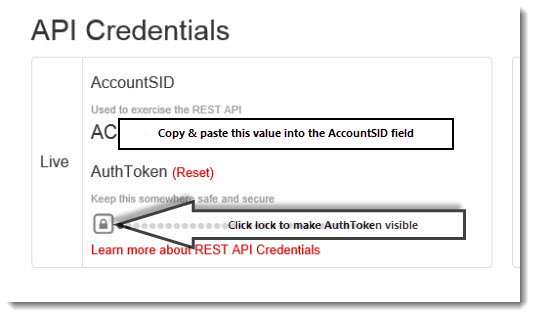
Twilio Account Settings
- Twilio Country Code: This country code will be prefixed to the customer phone number when sending the request to Twilio. Enter numbers only; do not include the plus (+) symbol.
- Mobile Phone Prefix: This value is optional but helpful in differentiating land lines from mobile phone numbers. Enter the leading digits of the mobile phone area code(s) or number(s) so that AmigoPOS can automatically determine if the number is from a land line or mobile.
If you live in an area with multiple area codes and the area code is always entered in AmigoPOS, the prefix is the area code that is used by mobile carriers, i.e. most mobile phones in Miami use area code 786 and most land lines use 305. If your business is in an area with a single area code, the prefix is the first 3 digits of the mobile number not including the area code, i.e. in Buffalo the prefixes are 207,208,223,224, etc. Refer to the Wikipedia article for international mobile prefixes. - Twilio Prefix Match Required: Check box to prevent SMS from being sent to phone numbers that do not match one of the prefixes defined above. Do not enable this setting if the previous Mobile Phone Prefix is blank.
Instant messages can be sent from the customer information screen and from the order recall list. The option to send an SMS from the recall list is available only for order types where the customer's phone number is entered, including web orders.
When starting an order with an order type that prompts for the customer's phone number, the customer information screen displays the SEND SMS button. The on-screen keyboard appears after pressing the SEND SMS button and a confirmation prompt is displayed at the top left after the message is sent.
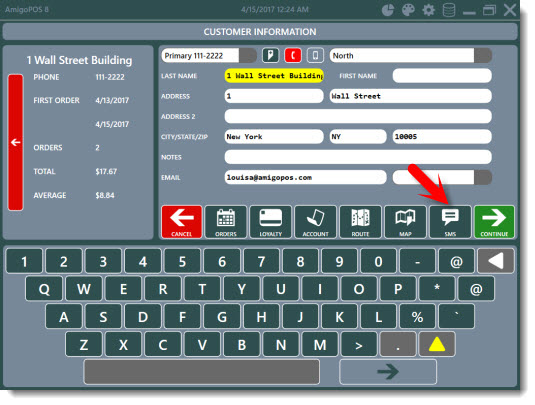
Customer Information Screen SEND SMS Button
The recall list will display the MESSAGE button for orders entered at the pos and web orders when the customer phone number is available.
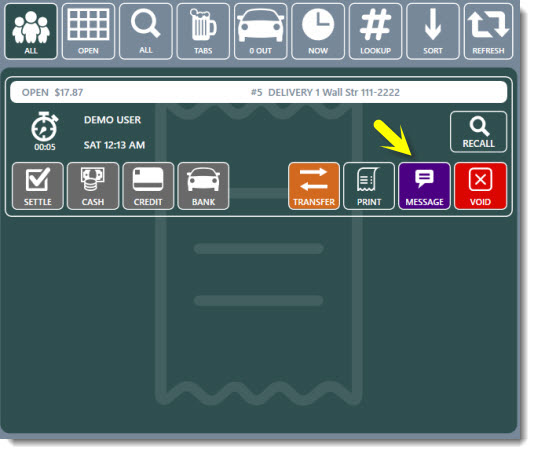
Order Recall List SEND SMS Button
The WEB STATUS button is displayed for web orders.
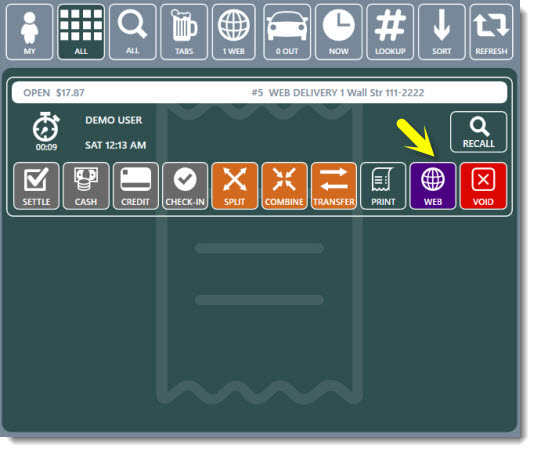
Order Recall List WEB STATUS Button
The WEB ORDER & SEND SMS screen is displayed after the WEB STATUS button is pressed on the order recall list. Specify the Status and/or Ready Time and press the UPDATE WEB SITE button to simultaneously update the order status page and send the SMS. Note that the sms is sent only if the customer has opted to receive an sms on the web order checkout page. A confirmation prompt is displayed at the top left after the message is sent. When the customer has not opted to receive an sms, or to send an sms without updating the web order status page, the sms can be sent by pressing the SEND SMS button.
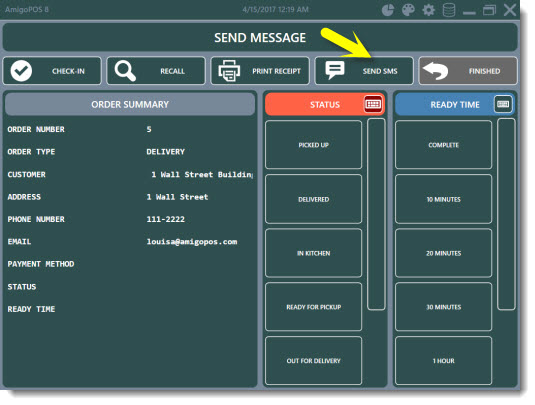
Web Status Update