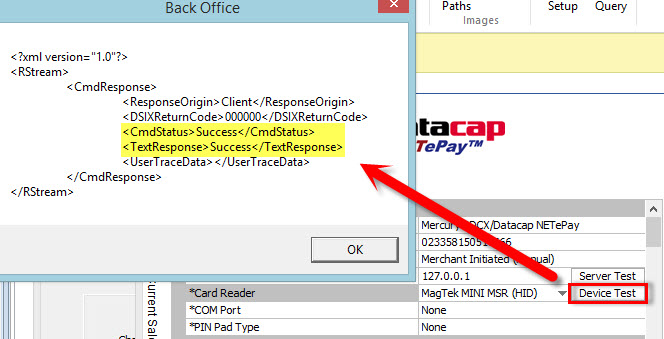This topic is for PDCX processing and does not apply to EMV processing.
Many touchscreen monitors include an integrated magnetic card reader. In most cases, the reader is set to use keyboard wedge mode so that the reader is detected as a keyboard. Mercury Pay and Datacap NETePay require the magnetic card reader to use HID mode. Most manufacturers provide a utility to convert the reader from keyboard wedge to HID mode, if the reader supports this function.
IDTech and Pos-X card readers are included with many popular touchscreens such as those manufactured by Pos-X. The card reader can be converted from keyboard wedge to HID by downloading the Magswipe Configuration Utility from http://www.amigopos.com/Support/DriverDownload.
1.Install the utility. Rebooting is not required.
2. Click SELECT READER INTERFACE and select USB. The comport field should be set automatically. Click CONTINUE.
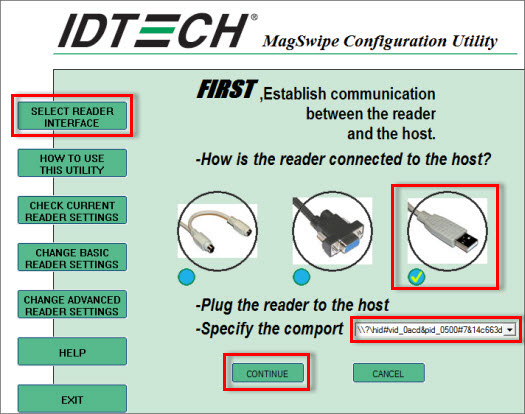
3. Click CHANGE ADVANCED READER SETTINGS and change the USB HID Format to IDTech USB HID Format and click Send to MSR. Windows will automatically detect the new reader interface and automatically install the required drivers. Click EXIT and uninstall the utility.
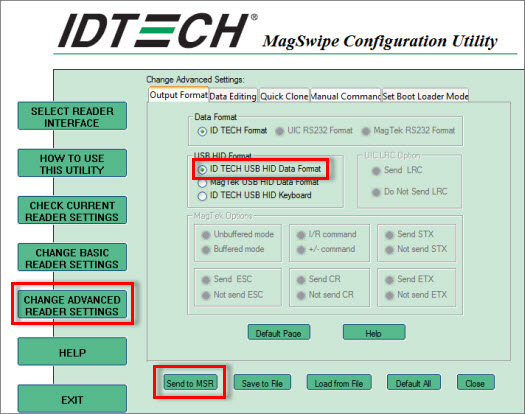
4. Verify that the device is compatible by clicking Device Test in Back Office | Settings | Credit Cards.
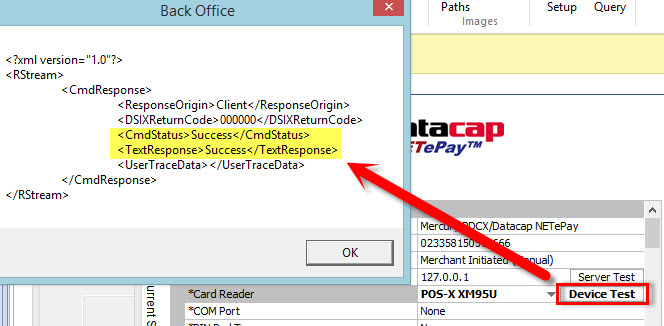
Magtek card readers are included with many popular touchscreens such as those manufactured by Elo Touch. The card reader can be converted from keyboard wedge to HID by downloading the Magtek MSR Change Mode utility from http://www.amigopos.com/Support/DriverDownload. The utility does not require installation.
1.Unzip the file to the desktop.
2.Right-click on the file and select Run as administrator.
3.Click Change Mode
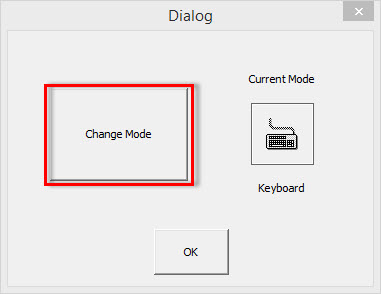
4. Close and reopen the utility to verify that the current mode is set to HID.
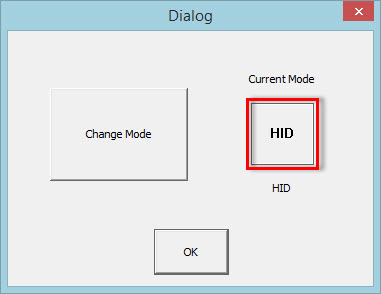
5. Verify that the device is compatible by clicking Device Test in Back Office | Settings | Credit Cards.