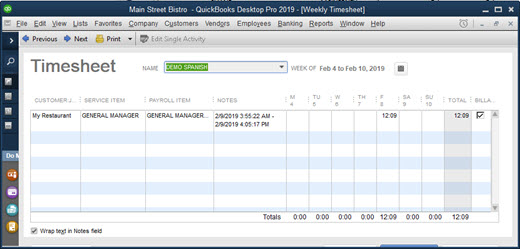The AmigoPOS QBI has the ability to transfer time sheet data along with daily sales totals. Before enabling this feature, ensure that all employees have been added to the QuickBooks employee list. To add a new employee to QuickBooks, select Employees/Employee Center and click CTL+N to open the New Employee dialog, as shown below.
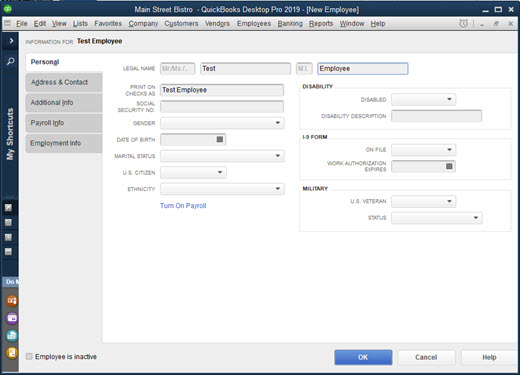
Note on employee names: Th QuickBooks employee name must match the AmigoPOS employee name. Although AmigoPOS uses a database index to allow employees with duplicate names to exist, QuickBooks does not allow the use of duplicate employee names. The full employee name is shown at the top of the dialog window (shown above highlighted in red), and must be identical to the first, middle and last name in AmigoPOS. To eliminate errors, the recommended method of adding new employees it to check the box next to Add new employees to QuickBooks before each update on the AmigoPOS Quickbooks interface Time Sheet screen, as shown below. Any AmigoPOS employee that does not exist in QuickBooks will appear on the data grid. Time sheet data cannot be transferred until these employees are added to QuickBooks.
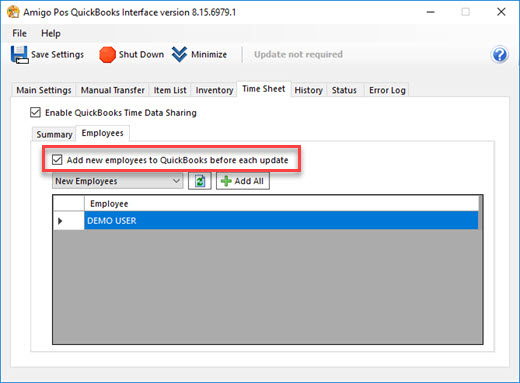
Disabled employees are added to QuickBooks with the inactive flag set to true. Inactive employees are visible only when the view is changed from Active Employees to All Employees, as shown below.
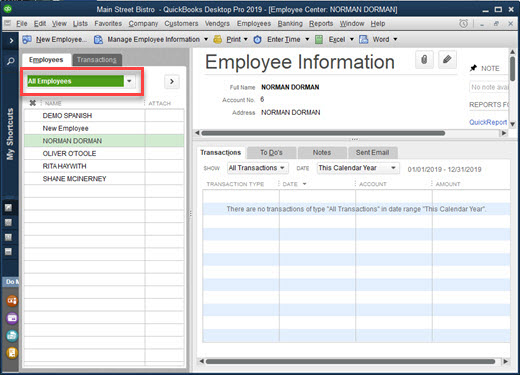
The time sheet for any employee is editing by selecting Employees/Enter Time/Use Weekly Time Sheet. Select the employee from the drop-down list and use the arrow keys to navigate. Employees with multiple job types may have multiple entries in a single day if the work more than one shift with different job types. The employee's QuickBooks job type (AmigoPOS permission) appears under the Service column. QuickBooks stored time data by total time (Hours - Minutes). For reference, the AmigoPOS Quickbooks interface will also send the shift start and end times, which are listed under the Notes column.
For multiple location businesses, the Customer:Job column contains a unique customer (location) name, which allows the same employee to work at multiple locations. Note that the employee name must be identical in AmigoPOS back office at each location, but should only be entered in QuickBooks once.