AmigoPOS tracks inventory usage by deducting the amount used per each menu item based on the totals entered for the menu item recipe.
Each inventory item must be added to QuickBooks. AmigoPOS allows duplicate inventory item names, but QuickBooks uses the inventory item name as a database index and each name must be unique. This may cause issues if your inventory list in AmigoPOS contains duplicate name entries. In AmigoPOS back office, select Inventory/General Settings and verify that there are no duplicate item names.
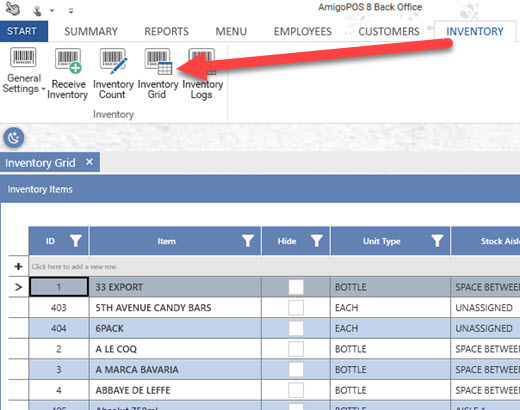
To add a new payment item to QuickBooks, open the Item List and click CTL+N. Select Inventory Part from the drop-down list, select the Food Inventory as the Asset Account, Cost of Goods Sold as the Income Account, Cost of Good Sold as the COGS Account, enter the unit quantity (not case quantity) for the Reorder Point , select the payment method and enter a unique name.
Note: When entering inventory items directly in QuickBooks, all inventory items must be assigned to the same Asset Account for the AmigoPOS Quickbooks interface inventory exchange to function properly. This account is specified in the AmigoPOS Quickbooks interface under the Inventory tab.
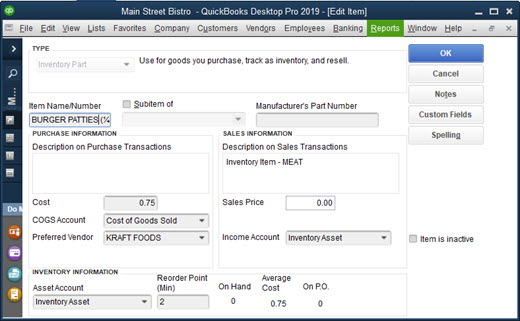
Most users will have the inventory entered in AmigoPOS but not in QuickBooks. Press the Export to QuickBooks button to transfer the inventory items (and current quantity on hand) to QuickBooks. Some users may have the inventory entered into QuickBooks but not AmigoPOS. In that case, press the Import from QuickBooks button to transfer the inventory items list from QuickBooks to AmigoPOS. Ensure that both the COGS account and Asset account defaults are valid or the transfer will fail. AmigoPOS inventory items that are already in the QuickBooks items list will be ignored by QuickBooks, generating an error message in the update status log for each duplicate item.
Note: Exporting a large inventory list from AmigoPOS to QuickBooks may take up to 5 minutes. Do not interrupt the process or use QuickBooks while the export is in progress.
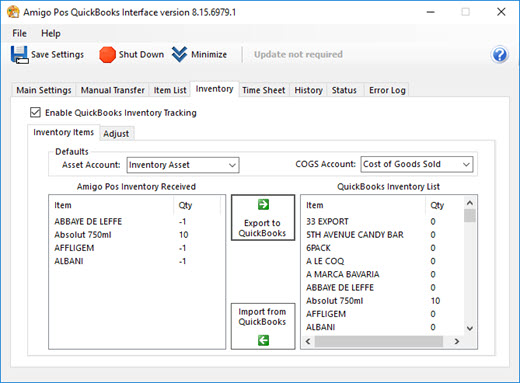
If necessary, you may adjust the QuickBooks quantity on hand of individual inventory items by clicking the Adjust tab. Select the inventory item from the drop-down list and enter the quantity. The quantity entered can either replace the current quantity on hand or increase the current quantity on hand. Check the box to add the value to the current quantity or leave the box unchecked to replace the current quantity. Click the Add to List button and add additional items if required. Press the Execute button at the bottom of the screen to complete the update. Note that QuickBooks should not be reunning when this function is used, or error.
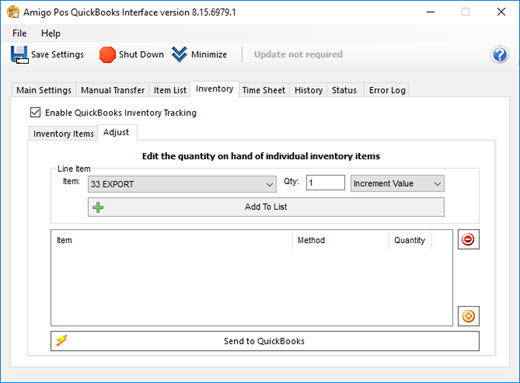
During the daily sales transfer to QuickBooks, the AmigoPOS Quickbooks interface will transfer the current business day's usage to QuickBooks so that the QuickBooks Qty on Hand value is decreased by the daily usage in AmigoPOS. When transferring sales data manually, the inventory transfer is ignored. Inventory data is transferred only when the current business day's sales are transferred to QuickBooks, since the QBCurrentDayUsage field in the AmigoPOS inventory items table is reset to zero after the transfer to QuickBooks.