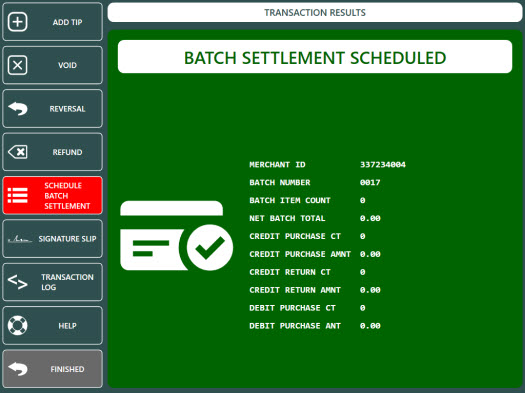In most cases the batch is settled automatically by the payment processor at the same time each day and the batch method is set to Time Initiated (Automatic). Set to Merchant Initiated (Manual) to display the batch button on the POS credit cards screen. Note that some payment processor do not support manual batch settlement with Datacap NETePay, in which case the payment processor's online portal can be used to view and settle the batch.
The default back office setting for Vantiv batch method is Time Initiated (Automatic). If manual batch settlement is required, contact the payment processor to change the batch settlement method, then return to the settings screen and select Merchant Initiated (Manual) from the drop-down list. Note that manual batch settlement using Datacap NETePay is not available for all payment processors.
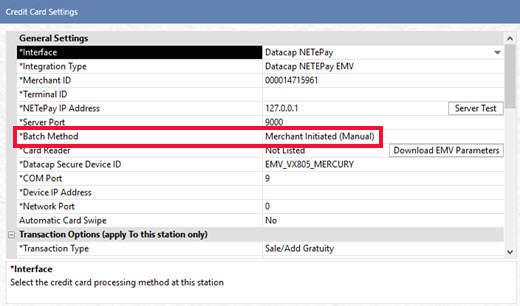
The current batch can be viewed or settled by selecting the Settle Batch menu item on the credit cards screen. Select SCHEDULE BATCH SETTLEMENT to view the batch summary. The batch summary displays transactions that have been processed since the batch was last settled.
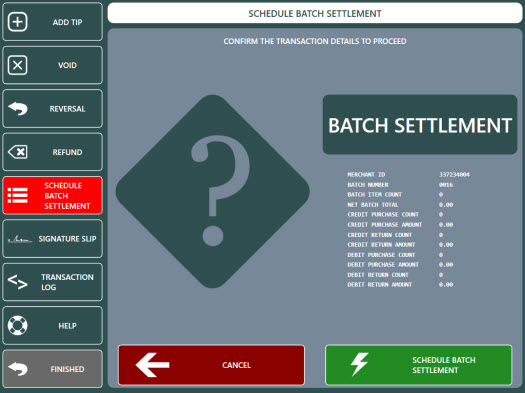
Press SCHEDULE BATCH SETTLEMENT to settle the batch. Allow a few seconds for the batch to settle and review the status message to verify that the batch was closed with no errors.