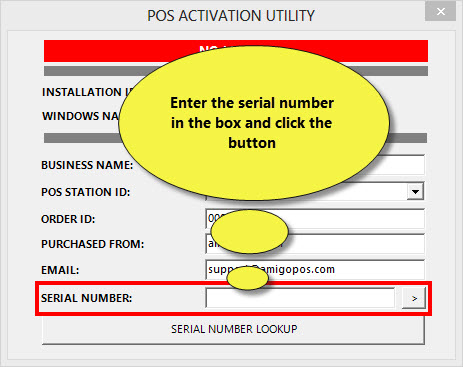Complete the following procedure is used to license AmigoPOS 8. Note that a license is required only at pos stations where orders are taken or customer receipts are printed. Back Office workstations do not require a license. Although not required, an internet connection at each pos station will simplify the activation process. Refer to the order confirmation email message for the order number used in Step 2.
1. After purchase, an confirmation email message is sent with instructions to download and install the AmigoPOS 8 activation utility. When installation is complete, reboot and start AmigoPOS. The activation utility will appear at program startup and can also be accessed by clicking on MANAGER/SYSTEM/LICENSE, as shown below. Note that the LICENSE button is not available until the activation utility is installed.
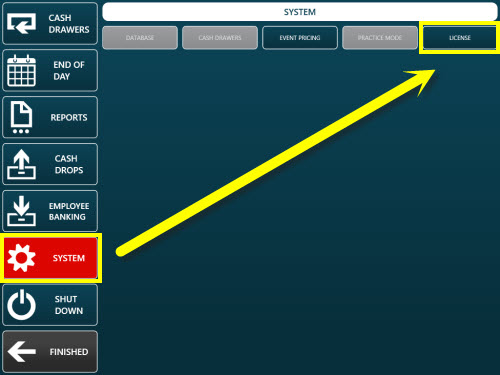
2. All information entered is permanent and is used to generate a unique serial number to license the pos station. Enter the business name as it should appear on the first line of the customer receipt (below the logo). Select a unique pos station id. Note that 2 pos stations may not share the same station id (one will prompt the user to shut down). The computer name is the Windows workstation name. This name is not used by AmigoPOS but is used to generate the serial number and should not be changed after AmigoPOS is registered. The installation code is generated automatically and cannot be modified. In addition, enter your email address, the vendor and order id. All fields are required.
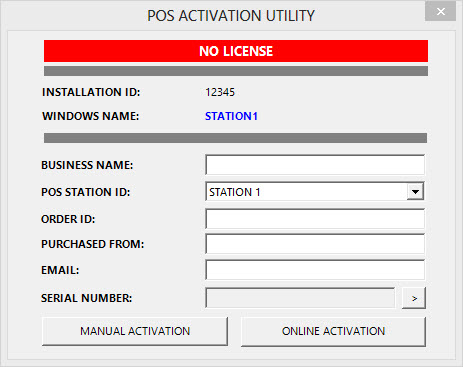
3. If the pos station has internet access, click the Online Activation button to submit the license request by connecting to the license server. A confirmation will appear with the license request id. If an error occurs, check the internet connection and try again or use manual activation.
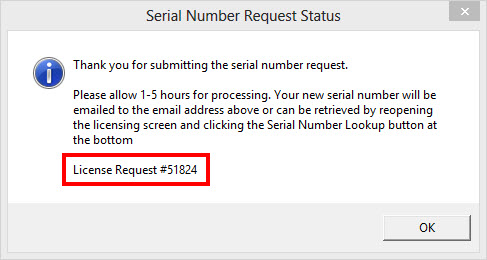
5. Please allow 1-5 hours for the serial number to be generated. The serial number will be emailed but can also be retrieved automatically by pressing the Serial Number Lookup button.
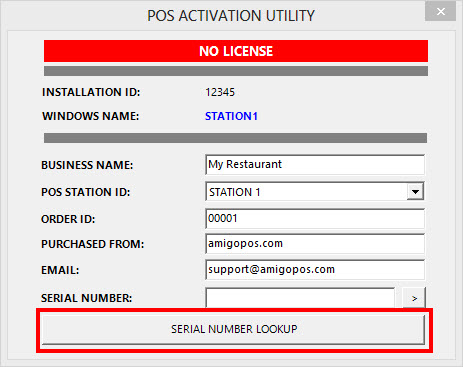
6. If the serial number is available, it will be downloaded and AmigoPOS will be activated. Restart AmigoPOS to complete activation. The license status should now display Registered.
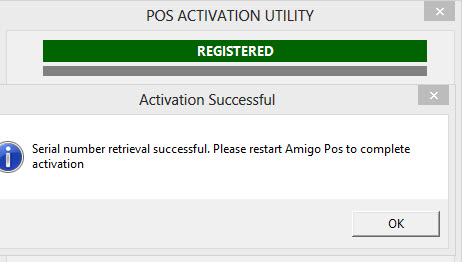
7. If an internet connection is not available or the online activation fails, use the manual activation method. Press the Manual Activation button in step 3 above to copy the information to the Windows clipboard. A text file is also saved to the desktop. Either paste the information into a support ticket or attach the text file to a support ticket (or email). Your serial number will be returned via email. Copy & paste the serial number into the Serial Number box and press the activate button, as shown below. Restart AmigoPOS to complete activation.