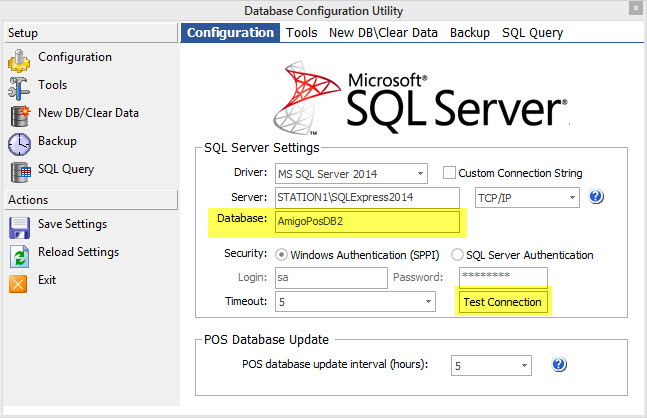Review the previous topic to install and configure SQLBackupAndFTP on the main pos station. SQLBackupAndFTP offers single-click restore. First locate the zipped backup file in the backup folder and unzip the file. The uncompressed file has the .bak extension.
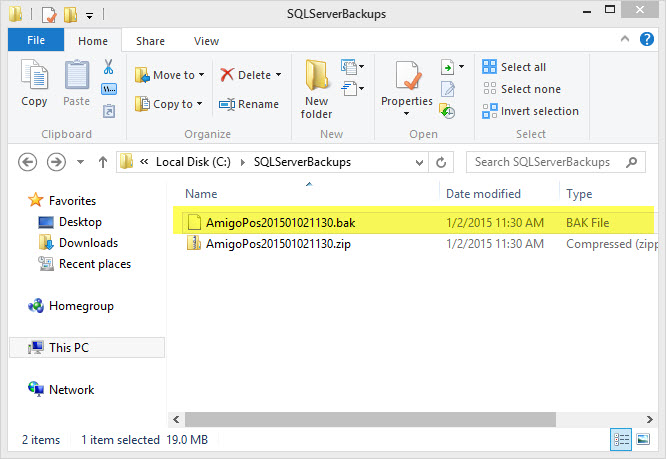
Locate the One-Click SQL Restore shortcut in the SQLBackupAndFTP program group and click to run.
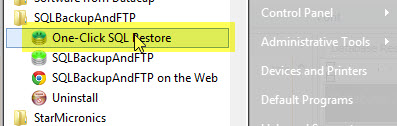
Click the folder icon and browse to the backup folder. Select the backup file and click OK. Verify that the AmigoPOS SQL Server Instance is selected and change the database name to a different database name that has not been used previously. Click Restore.
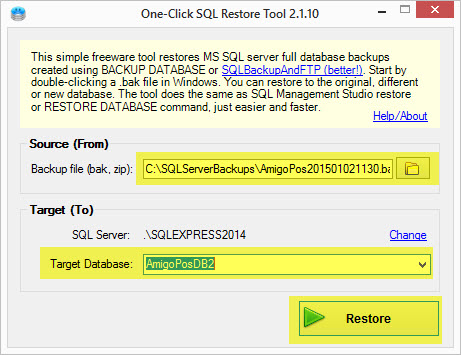
Review the results at the bottom left to verify that the database has been restored properly and exit the One-Click Restore Application.
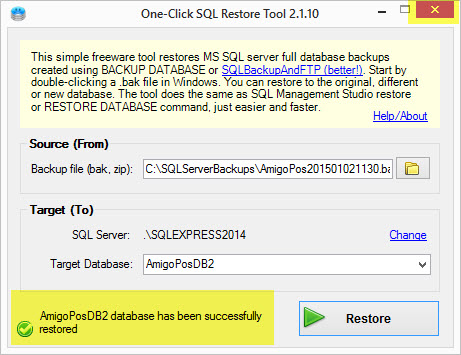
Open the AmigoPOS Database Configuration Utility from the desktop shortcut and change the database name to the new name entered above. Click Test to save the settings and check the database connection.