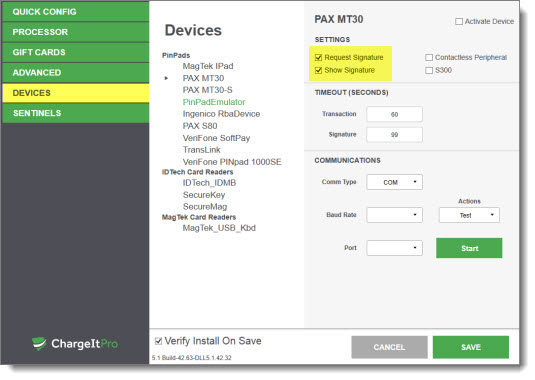First obtain the merchant account and login credentials for the ChargeItPro online portal from your ChargeItPro account representative. Install ChargeItPro EasyIntegrator Server and start the server. Verify that ChargeItPro EasyIntegrator Server is running by clicking the green icon in the taskbar notifications panel.
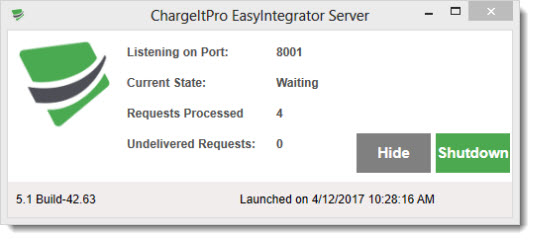
Navigate to Back Office | Settings | Credit Cards and select ChargeItPro from the drop-down list. Set the transaction type to Sale/Add Gratuity so that the sale is added to the current batch immediately upon authorization and a gratuity can be added if required.
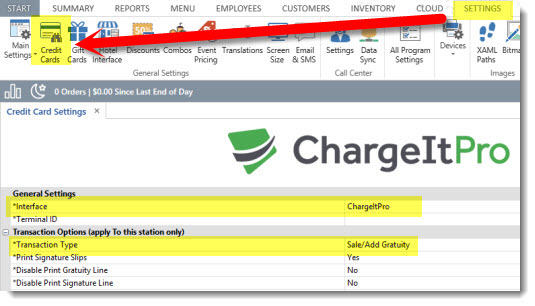
Login to AmigoPOS and open the credit cards screen (bottom-right button).

Press the Settings button to open the ChargeItPro configuration screen.
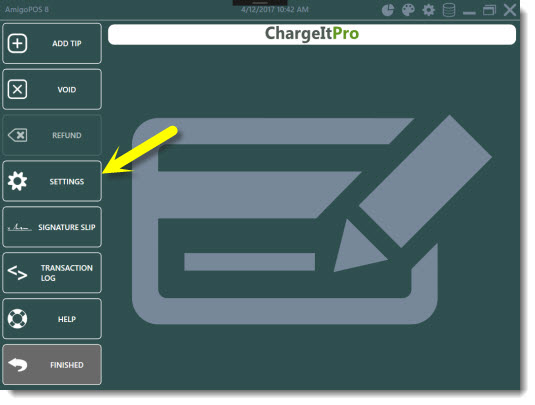
Enter the configuration key provided by your ChargeItPro account representative and click Download Settings. The settings will be downloaded and saved automatically.
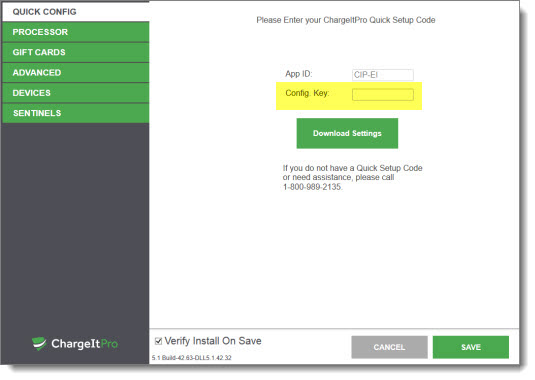
Press the Settings button to reopen the ChargeItPro configuration screen and click the Advanced tab. Check the box next to Use Tips if your business accepts gratuities. Click Save to update the configuration and allow a few moments for the update confirmation to appear.
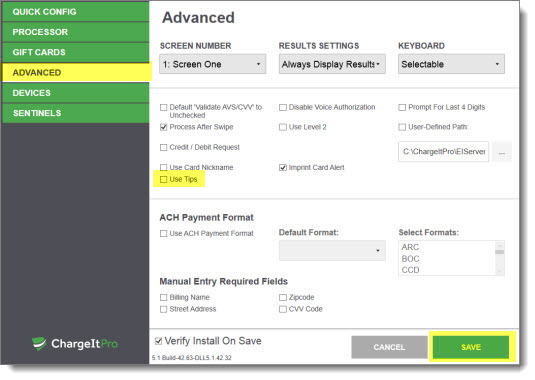
Press the Settings button to reopen the ChargeItPro configuration screen and click the Devices tab. If the devices has signature capture capability, verify the the signature show & request boxes are checked. If any changes are made, click Save to update the configuration and allow a few moments for the update confirmation to appear.