The data service application includes the SQL Server Backup & Restore utility that can automatically backup the database. The utility is available by clicking Settings under the Data Service tab.
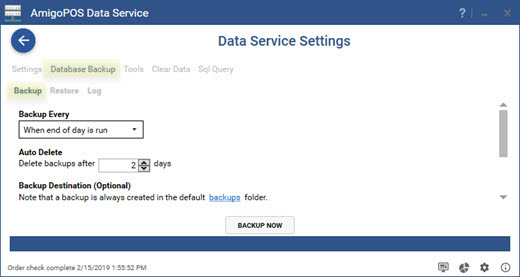
Default Backups Folder
When automatic backups are enabled, a backup is always created in the AmigoPOS SQL Backups folder, typically located in C:\Users\WindowsUserName\AppData\Roaming\Amigo Point Of Sale\SQLBackups. The exact location can be determined by clicking the backups link under the Backup Destination heading.
Backup Settings
All database connection settings are imported from AmigoPOS and the backup and restore utility does not require any additional configuration to connect to the database server. The following options are available under the Database Backup tab:
-
Backup Every
- No automatic backup: Disable automatic backup
- Backup each day at the specified time
- When end of day is run: Backup whenever the end of day is run at any pos station
- When cash drawer is reset: Backup whenever the cash drawer is reset at any pos station
- Backup once per hour
- Once per week: Backup once per week
- Once per month: Backup once per month
-
Auto Delete: In order to free up disk space, backups can be automatically deleted after the specified number of days. This setting applies only to the compressed backups stored in the AmigoPOS SQL Backups folder, not the optional backup destination folder described below or Google Drive.
-
Backup Destination: A backup is always created in the AmigoPOS SQL Backups folder. Optionally, you may enter the path to a second backup folder. Normally, the second backup folder will be located on a different pos station, back office computer or removable USB flash drive, so that a backup is available in the event of local disk failure.
-
Google Drive: Automatically upload a compressed backup to your Google Drive account each time a backup is created.
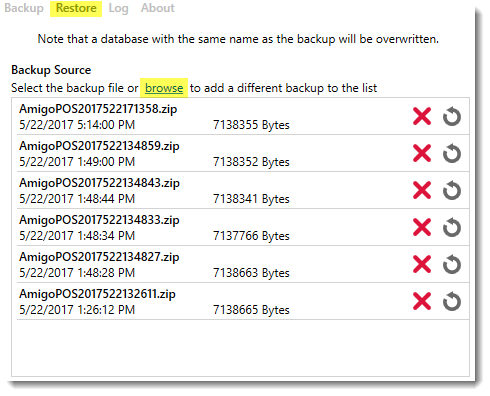
Database Restore
Click the Restore tab to view a list of all database backups that are located in the AmigoPOS SQL Backups folder. The files are ordered by date with the most recent backup at the top of the list. Each compressed backup file name includes the database name and the backup date and time, i.e. DatabaseNameYMDhms.zip.
A backup can be manually deleted by clicking the red delete icon. Deleting a backup is permanent and cannot be reversed. The auto delete setting can also be used to automatically delete old backup files from the AmigoPOS SQL Backups folder.
A database backup can be restored by clicking the gray restore button. If a database with the same name exists on the server, the database will be permanently and irreversibly overwritten with the backup. If an error occurs during database restoration, refer to the log for the error description and contact AmigoPOS support for additional information. Errors typically occur if a database is imported from a different pc that is running a different version of SQL Server Express.