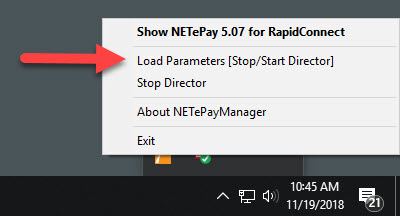Datacap NETePay Director includes an installer that allows for a simplified installation process and go-forward automatic software updates. Contact your merchant account provider or payment processor to obtain NETePay. Many payment processors such as Vantiv (World Pay) offer a lightweight In-Store version at no cost. Refer to Datacap partner page for additional information.
Important Notes Before you begin:
-
Obtain a Deployment ID from your payment processor or merchant account provider
-
A working internet connection is required for this process
-
Firewalls should accept traffic on port 9000 (and port 9100 if using GIFTePay) so that other pos stations can connect to NETePay.
Complete the following steps to install and configure NETePay
Open the confirmation email sent from Datacap Systems with subject Epay Software Ready from Datacap Systems, Inc. and scroll to the bottom to find the Deployment ID.
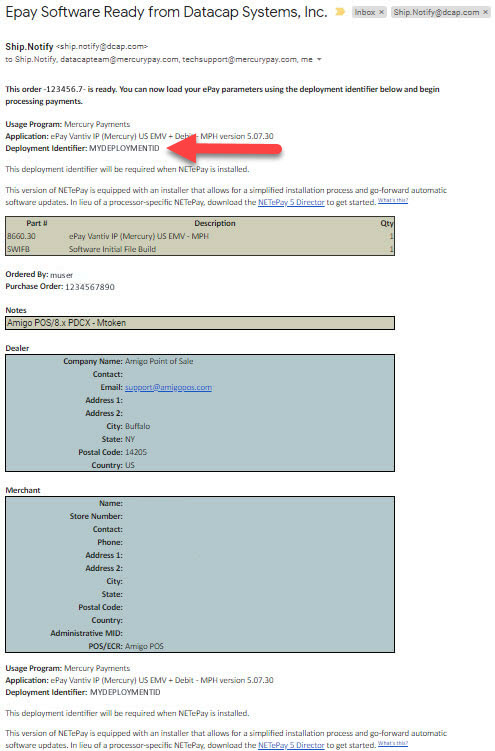
Click the link in the email to download NETePay 5 Director and download the file. Run the installer and click Finish. Click Obtain Serial Number when prompted to request a serial number and click Next. On the next screen select I Have My Deployment ID, enter the deployment identifier listed in the confirmation email and click Next. Verify that the merchant information is correct and click Finish.
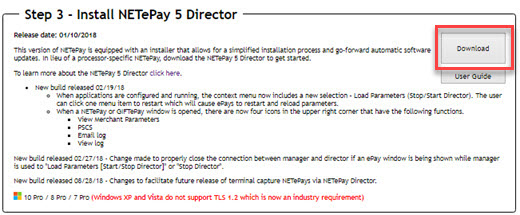

The merchant account parameters are automatically downloaded by NETePay. If the merchant account provider changes the account parameters in the future, the parameters must be downloaded to NETePay. Locate the Datacap NETePay Manager icon in the Windows taskbar and double-click on the icon.