The prep ticket server simplifies the initial setup of prep printers by printing all prep tickets from the same computer. Prep printers are installed only at the computer where the AmigoPOS Data Service application is running. Complete the following steps to enable the prep ticket server.
1. Install the prep printers on the computer where the AmigoPOS Data Service application is running. Skip this step if prep printers are already installed and are in use with AmigoPOS.
2. Run the AmigoPOS Data Service application and enable the Prep Ticket Server service on the printer settings screen. Note that enabling the Prep Ticket Server service automatically disables prep ticket printing directly from the pos. Click the settings icon for each enabled printer and verify that the printer settings are correct.
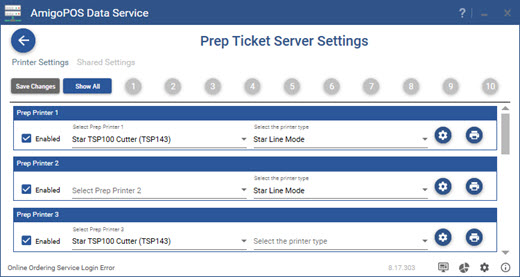
3. Verify that the AmigoPOS Data Service application is running and enter an order at any pos station. Allow 1-5 seconds for the prep tickets to begin printing.