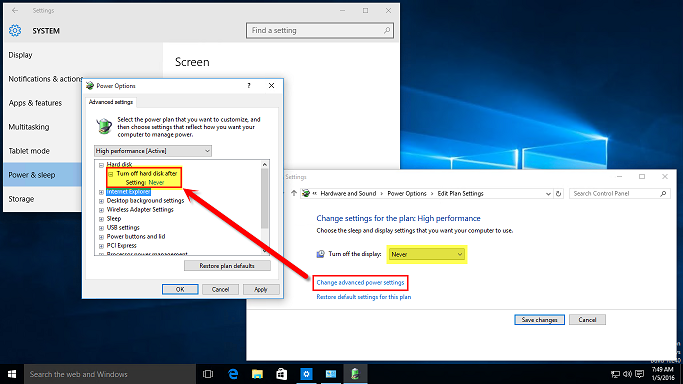Windows 10 default power settings are not compatible with pos stations because both the hard disk and display are set to automatically turn off after a short interval, generally 15-20 minutes. Follow the steps below to disable these power saving features. In addition, disable 'Tablet Mode', which may result in inadvertent double-clicks when using some touch monitors.
Login to Windows 10 and click the notifications icon at the bottom right. Click All settings followed by System.
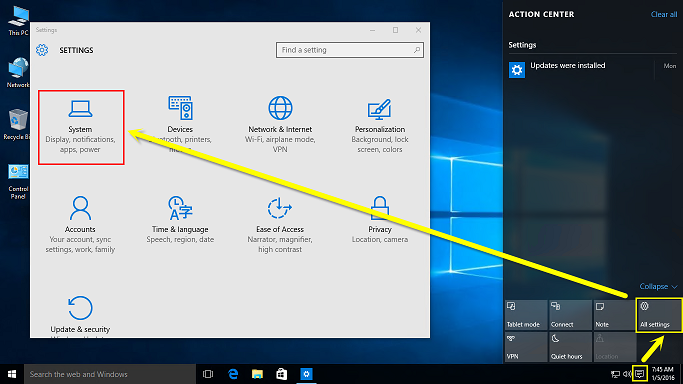
Select Tablet mode and verify that it is set to Off.
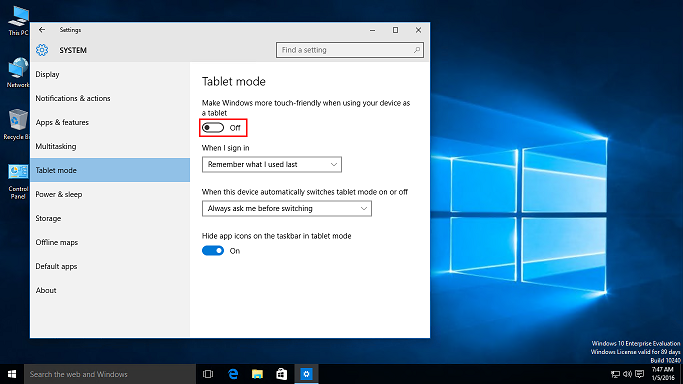
Select Power & sleep and click Additional power settings. Click Change settings that are currently unavailable, select High performance and click Change plan settings.
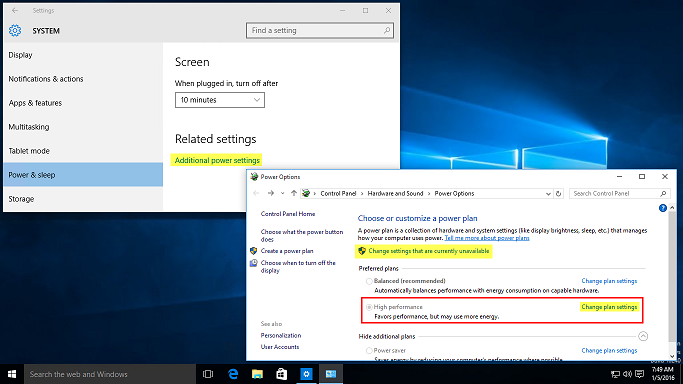
Click Additional power settings and select Never from the Turn off the display drop-down list.
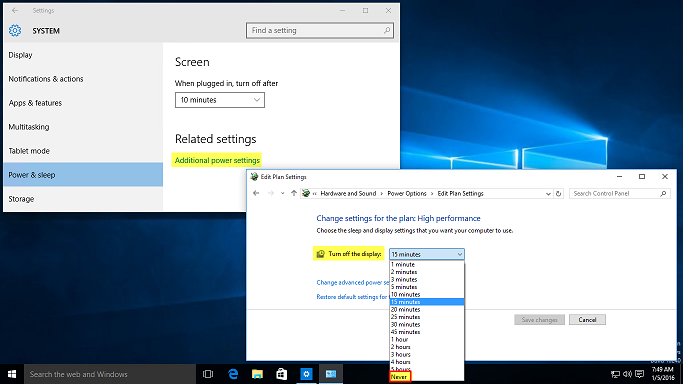
Click Change advanced power settings and set Turn off hard disk after to 0. Click Apply to verify that the 0 has been replaced by Never. Click OK followed by Save changes.