This topic described the installation and setup of the Verifone VX805 with the USB interface. Th installation of other devices is almost identical with the exception that a different device driver is used and the device may be assigned to a different Com port.
The Verifone VX805 with the USB interface is compatible with many payment processors that support Datacap NETePay EMV and can be obtained from your payment processor or a vendor such as JR's POS Depot or The Phoenix Group. The VX805 must be programmed specifically for Datacap NETePay and your payment processor. Note that the VX805 is also compatible with the PDCX integration method.
Driver Installation
The device driver should be installed prior to connecting the VX805 to a USB port on the pos station. If a driver disk has not been provided by Mercury Payments, download the driver from the AmigoPOS Drivers and Utilities download page.
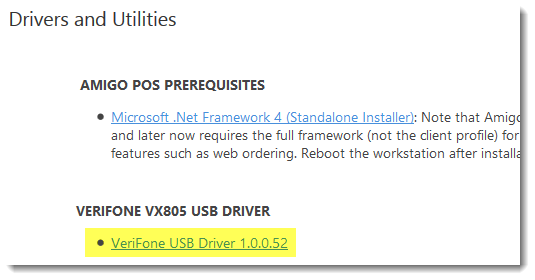
Before extracting the zip file, right-click on the file, select Properties and click Unblock and OK. Right-click on the file and select Extract All... to unzip the file.
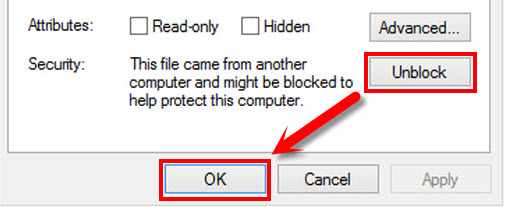
Open the folder, right-click on selent.bat batch file and select Run as administrator to install the drivers. The batch file will run the setup.exe driver installer silently (no user interface) and create a new virtual com port named COM9. Wait for the installation to complete.
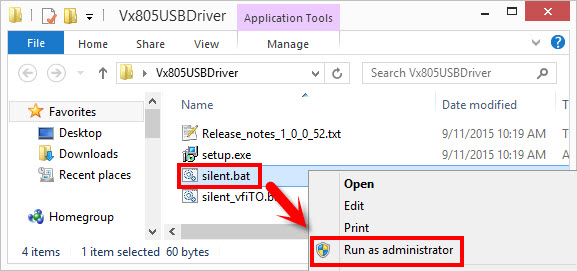
Connect the VX805
Important Note: As a precaution, the manufacturer recommends that the USB model be plugged directly into your computer and not be used with a USB hub device. A higher than normal rate of failure has been associated with the use of hubs where the amount of power supplied over USB has varied.
Loosen the screw at the bottom of the VX805 with a mini Phillips head screwdriver and remove the cover by sliding toward the back. Firmly attach the USB interface cable to the VX805, replace the cover and tighten the screw.

Connect the other end of the USB interface cable to any available USB port on the pos station. Do not connect the cable to an external USB hub. Open Windows Device Manager and verify the the device is listed under Ports. If the VX805 does not appear in the device manager, disconnect the VX805 from the USB port on the pos station, reboot Windows and attach the VX805 to the USB port on the pos station again.
